

The RizePoint customer support site allows you to track the progress of issues that you've submitted.
| 1. Log on to the Support Site. |
To access the support site, from the black header menu, select Help > Support.
-- OR --
Enter "rizepoint.zendesk.com" into your browser's address bar and press the Enter key.
The Support Site Login screen opens.
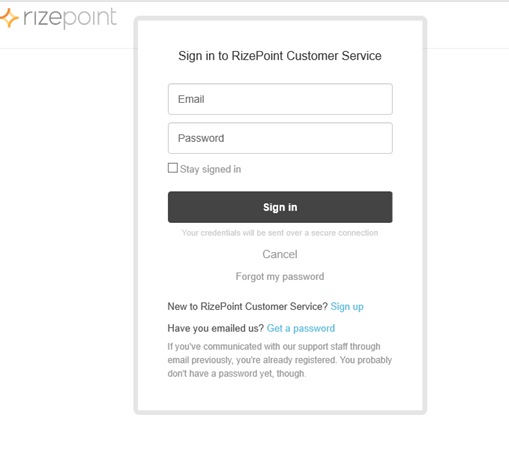
Your RizePoint representative can provide you with the username and password required to access the support site.
| 2. Select MY ACTIVITIES from the User drop-down button list. |
Select My Activities from the User drop-down button list to view your issue log.
| 3. Choose the FOLLOWING link. |
Clicking the FOLLOWING link allows you to track the progress of an existing issue, and view a previous issue.
| 4. Click the issue title for the issue that you want to view. |
Clicking the title for the issue that you want to view allows you to view the issue, add comments and print.
