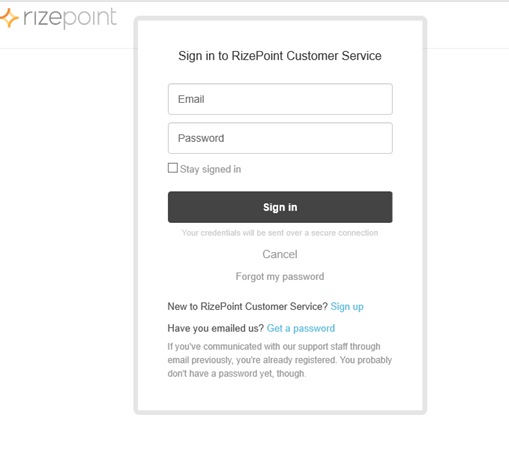SUBMITTING ISSUES THROUGH THE SUPPORT SITE

To facilitate communication between RizePoint Engineers, Implementation
Managers, and Support Staff, RizePoint has developed and deployed a web-based
Support Site to log and track issues arising from the use of SQS. Issues
arising from the use of the RizePoint application MUST be entered into
the RizePoint Support Site (rizepoint.zendesk.com) for proper tracking
and resolution.
To enter an issue to be addressed by RizePoint, please follow the steps
below.
| 1.
Log on to the Support Site. |
To access the support site, from the black header menu, select Help > Support.
-- OR --
Enter "rizepoint.zendesk.com" into your browser's address
bar, then press the Enter key.
The Support Site login screen opens.
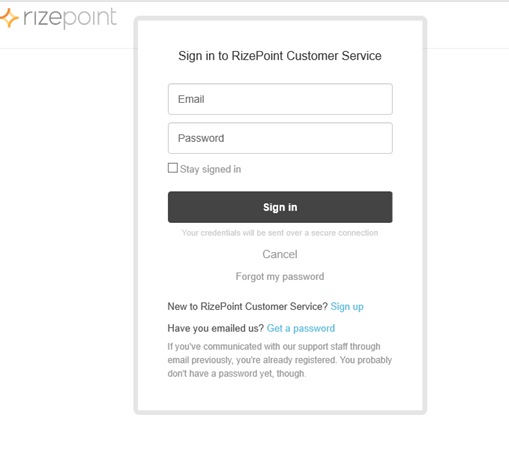
Your RizePoint representative can provide you with the username and
password required to access the support site.
| 2.
Click on the Submit a Request link. |
Clicking the Submit a Request link allows you to submit a new issue.
To create your support item, you MUST enter the required information
in the following fields on the LOG
NEW SUPPORT ITEM page.
- FIRST NAME: Enter your first name.
- LAST NAME: Enter your last name.
- EMAIL: Enter your email address.
- EMAIL CHECKBOX: If you would like email updates every time that
your issue is updated, check this box. If you would like to receive
email only when the issue is resolved, leave the box unchecked.
- PHONE NUMBER: Please enter your phone number. It is critical that
you enter your phone number so that we can contact you, if necessary,
for clarification of your support item.
- OVERVIEW: Please enter the country from which the item is being
reported, and then give a brief summary of the issue as a title. For
example: "Netherlands - Unable to access audit results."
- VERSION FOUND IN: The version number is automatically updated from
your production site.
- MODULE: Choose the area within RizePoint Quality Suite where the
error occurred.
- URL: This is the web address of your RizePoint Quality Suite application.
- DESCRIPTION: Enter a detailed description of the support item,
including the actual and expected results. For example: "The
Food Safety report for Dan's Market in San Francisco is returning
a 92% on the final score. It should be returning a 74%."
- STEPS TO RECREATE: Recreate the steps leading to the issue, beginning
from the Welcome screen of the RizePoint Quality Suite website, or
from the initial screen of Mobile Auditor. For example: "Click
on Mobile Reporter Pro >> Choose audit results >> Choose
the North America Management Level >> Select San Francisco >>
Find the audit results for Dan's Market. Open the Audit Summary sheet
and notice the score of 92%."
Once you have filled out all of the required fields, click the SAVE
button at the bottom of the form. The issue is added to the Support Site
issues database.