

After you have configured the audit form(s) to allow for Action Plans, it is necessary to identify the specific question(s) that must generate an Action Plan if they are marked non-compliant in any audit result.
To configure audit forms to allow for an Action Plan
1. From the main menu, navigate to Audit > Audit Setup > Audit Forms.
2. Locate and click on the Audit ID or the Audit Name of the audit form that contains the questions that must generate an Action Plan.
3. From the
Audit Forms setup screen, select AUDIT CATEGORIES.
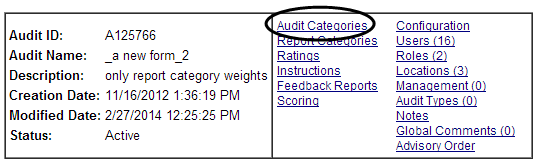
4. From the Audit Category Name column, identify the category of questions that will require an Action Plan.
5. Click into
the Category with the questions you want to edit. (This may be under Categories
or SubCategories depending on how your system is setup.)
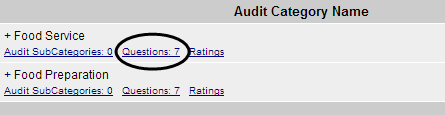
6. Identify
the question that you want to generate an Action Plan in the event of
a non-compliant audit result, then click the Edit Pencil.

7. From the
Audit Forms: Questions setup screen, click the USE ACTION PLAN checkbox.
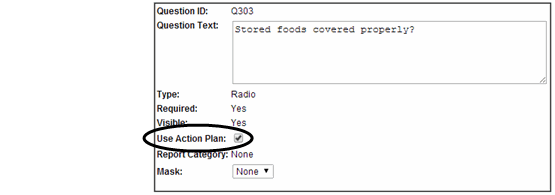
| If the USE ACTION PLAN checkbox is not checked, the question will not enter the Corrective Action Management Process. Editing this checkbox after an audit result has been processed and other action plans created, will not retroactively create new action plans for the question. Re-processing results does not re-process action plans. The updated checkbox will take effect for all new incoming audit results. |
8. Click CONTINUE.
9. From the
Audit Forms: Definition screen, click SAVE & RETURN. Clicking
SAVE & RETURN is necessary to keep the USE ACTION PLAN checkbox enabled.
After you click SAVE & RETURN, you will be routed back to the
Audit Forms: Questions screen.

10. From the Audit Forms: Questions screen, you have two options:
a. Select another question that must generate an Action Plan if it produces a non-compliant response, then repeat numbers 7-9.
b. Click RETURN to return to the Audit Categories screen. If there is another category of questions that requires Action Plans in the event of non-compliant results, repeat numbers 4-9.
| Remember to click SAVE & RETURN each time you enable the USE ACTION PLAN checkbox. |
11. After you have enabled the USE ACTION PLAN checkbox for every question that requires an Action Plan, click RETURN on each screen to navigate back to the Audit Forms list.
