

There are times when you may need to cancel a Corrective Action Plan. For example, let's consider that during a recent audit it was noted that your location did not provide a bench seating area on the exterior of the building. As a result, a Corrective Action Plan was generated during the audit. However, due to city ordinances, your location previously secured a waiver of this requirement for this location. In this instance, the Corrective Action Plan that was generated needs to be cancelled.
| Cancelled plans will only be visible by selecting the Cancelled filter option. |
For this functionality to be accessible, there are three permissions that will need to be assigned. For detailed information on these permissions, see Corrective Action Management Permissions.
To view cancelled Corrective Action Plans:
Go
to Action Plans > Plans.
The Plans screen displays.
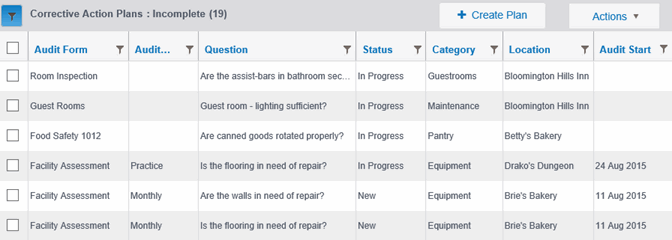
Click
the Filter button, then select Cancelled.
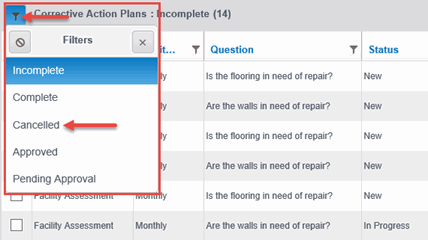
The cancelled action plans display.
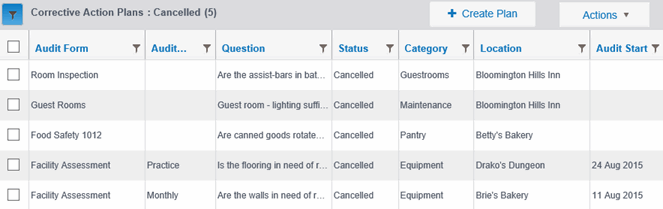
To cancel a Corrective Action Plan:
Go
to Action Plans > Plans.
The Plans screen displays.
Select the Corrective Action Plan(s) you wish to cancel.
From
the Action menu, choose Cancel Selected.
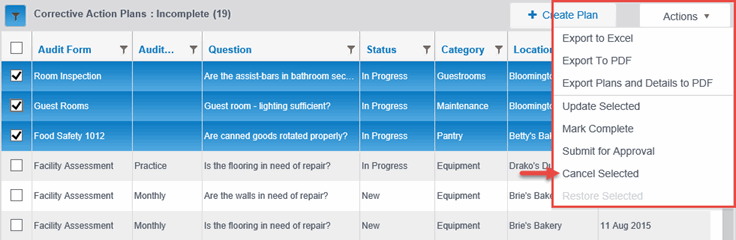
The Cancel Action Plans confirmation dialog box displays.
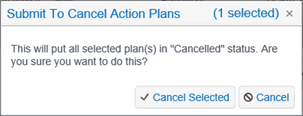
Click
Cancel Selected.
The Cancel Submission dialog box displays.
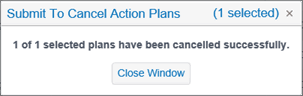
Click Close Window.
To restore a cancelled Corrective Action Plan:
Go to Action Plans > Plans.
Click the Filter button, then select Cancelled.
Select
the plans you want to restore, then select Restore Selected from the
Actions drop-down menu.
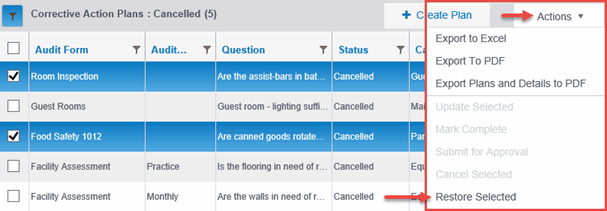
The Submit to Restore Action Plans dialog displays confirming the number
of selected plans to restore.
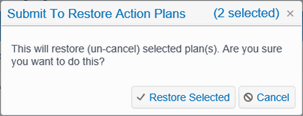
Click
Restore Selected.
The Submit to Restore Action Plans dialog displays confirming restoration
of selected action plans.
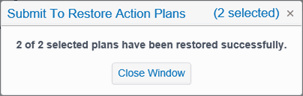
Click
Close Window.
