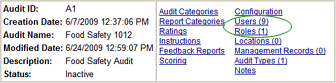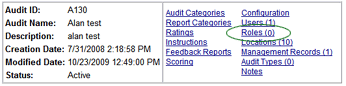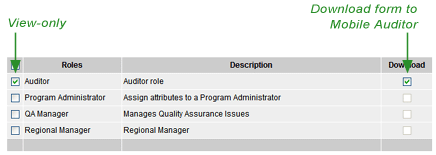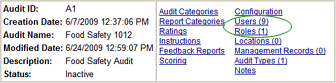Associating Roles with the Audit Form

When you associate a role with an audit form, all users assigned to that
role have access to the form. In most cases, it may be preferable to associate
Roles with forms, rather than to associate Users with forms.
For example, if you have a Role such as AUDITOR-DIVISION A that includes
all 50 auditors within Division A, you can associate the Role AUDITOR-DIVISION
A with this form, and all 50 auditors will have access to this form. In
contrast, if you associated users instead, you would need to add each
of the 50 auditors individually to the audit form.
To associate this audit form with one or more roles:
- Click on the audit form to select it.
- Select ROLES.
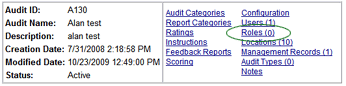
- Select the roles that need access to the form. Note that you may
designate the form as viewable only, as downloadable only, or as both:
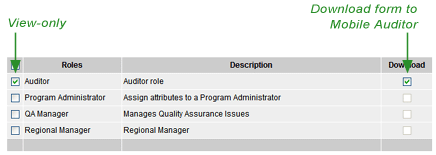
- VIEWABLE ONLY - Check the box on the left if you want users
assigned to this role to be able to view reports from audits conducted
on the form. These users will also have access to the form in
Mobile Auditor WEB, but this form will not download to Mobile
Auditor PC or Mobile Auditor PPC.
- DOWNLOADABLE ONLY - Check the box on the right if you want
to the form to download to Mobile Auditor PC or Mobile Auditor
PPC when a user in this role connects to the server and updates
their files.
- BOTH VIEWABLE AND DOWNLOADABLE - Check both boxes if you want
users in this role to both download the form to Mobile Auditor,
and to be able to view the form in either Mobile Reporter or Mobile
Auditor WEB.
 |
By default, when you select a form by
checking the box on the left, the DOWNLOAD box is also checked. |
- Click the SAVE & RETURN button.
When you return to the Setup Options screen, notice that the number
of users associated with the roles designated as VIEWABLE is reflected
in the Users association link.