

If you are using Mobile Auditor, it is possible to configure audit forms
with specific prompts to help auditors complete audits.
To configure prompts for an audit form:
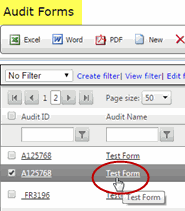
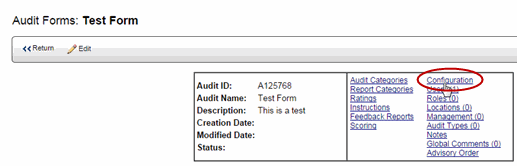
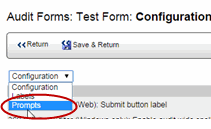
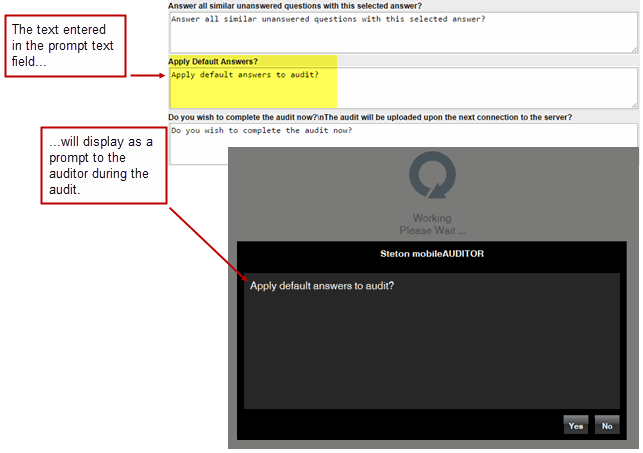
%q of %Q questions answered, Score = %%%
You may change the default prompts displayed for this audit form. NOTE: Many of the prompts contain codes that provide functionality (e.g., %q, %Q, %%%, %u, etc.) Take care not to change any of the variables included in the prompts; otherwise, the functionality of the prompt may be lost.
For example, in this prompt:
%q of %Q questions answered, Score = %%%
...do not change any of the characters shown below in bold type:
%q of %Q questions answered, Score =
%%%
360 Mobile Auditor: Audit Form Changes
If you make minor changes to an audit form, you may inform the auditor
via the 360 Mobile Auditor: Audit Form Changes text prompt field. Text
entered in this field will appear as a prompt for the auditor when a new
audit it started, or a saved audit is opened.
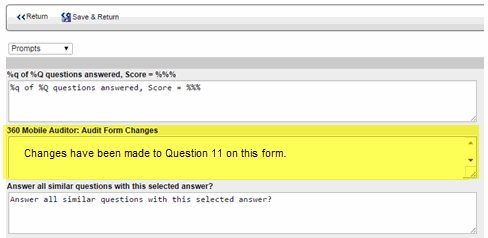
About the 360 Mobile Auditor: Audit Form Changes text field:
Follow Steps 1-5 above (To configure prompts for an audit form:) to add/modify prompts about audit form changes.
The user will need to Connect and Update prior to conducting an audit in order to see new prompts that have been created.
The maximum amount of allowed text in this field is 4,000 characters.
Hyperlinks to other web pages from this prompt are NOT recommended.
Simple HTML text is allowed. Examples: <b>, <i>, <br>, <p>
If the prompt field is empty, the auditor will not receive a prompt.
If the prompt text field includes text, the auditor will see the prompt every time a new or existing audit is opened.
