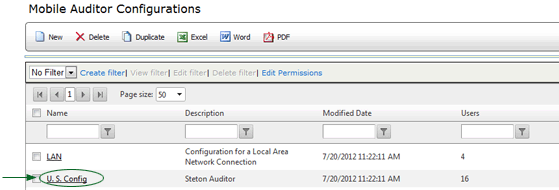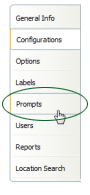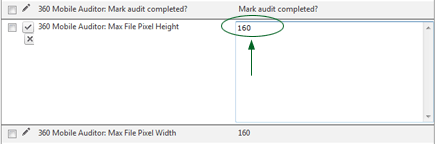Configuring Image Size of Images Uploaded from Mobile Auditor

The settings in the Mobile Auditor configuration file of the users uploading
audit results determine the maximum size of images that are uploaded from
Mobile Auditor. Administrators can specify the maximum size of the images
that are uploaded from Mobile Auditor to RizePoint, as well as the maximum
size of images displayed in Image Viewer.
- Log on as a user with SYSTEM SETUP permission.
- Go to System > System Setup > Mobile Auditor Configuration.
- Select the application configuration of users who will be uploading
audit results from Mobile Auditor.
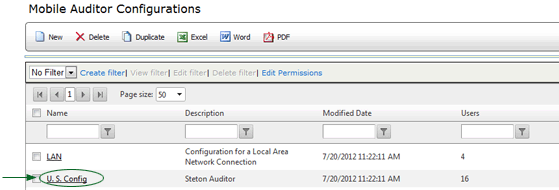
- Click the PROMPTS tab.
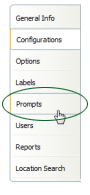
- Locate the following fields: (The fields are listed in alphabetical
order.)
- 360 MOBILE AUDITOR: MAX FILE PIXEL HEIGHT - This is the maximum
height (in pixels) of the image that will be uploaded from Mobile
Auditor. This is also the maximum height of image displayed in
the Image Viewer.
- 360 MOBILE AUDITOR: MAX FILE PIXEL WIDTH - This is the maximum
width (in pixels) of the image that will be uploaded from Mobile
Auditor. This is also the maximum width of the image displayed
in the Image Viewer.
- MAX DISPLAY PIXEL HEIGHT - When viewing the image in Image
Viewer, this is the maximum height (in pixels) of the image. The
image will be displayed in the Image Viewer at its actual height,
up to the height specified here.
- MAX DISPLAY PIXEL WIDTH - When viewing the image in Image Viewer,
this is the maximum width (in pixels) of the image. The image
will be displayed in the Image Viewer at its actual width, up
to the width specified here.
- Click the EDIT pencil beside the prompt to edit it.

- Enter the value desired in this field. For optimum efficiency,
these values should not exceed 800 x 800.
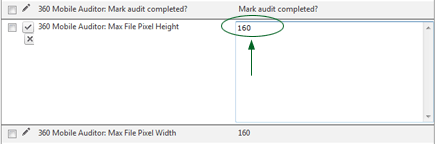
- Click the UPDATE button
 .
.

- When you're finished making changes, click the RETURN button to
return to the list of Mobile Auditor Configuration files.