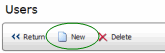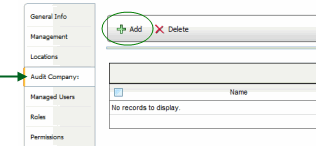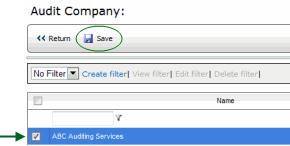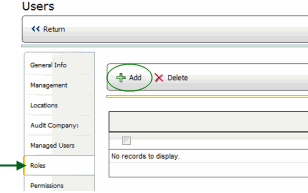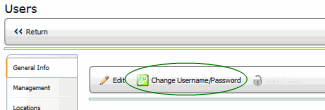Adding a New Auditor

To add a new auditor:
- Click the NEW button at the top of the User page. A new User Profile
page opens to the General Info tab.
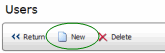
- Enter the user's name in the fields provided.
- The top section of the page includes all general information, such
as name, address, phone number, etc. Enter a name for this user and
any additional optional information that you want to include. Note
that required fields are noted with a red asterisk (*).
- Be sure the ACTIVE checkbox is checked.
- The lower section of the window contains fields for configuration
data. If this user will need access to Mobile Auditor, a Mobile Auditor
configuration file must be assigned.
- Click the SAVE button.
- Click the AUDIT COMPANY tab, then click the ADD button.
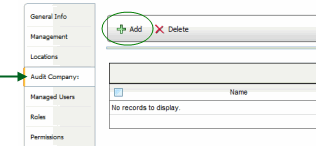
- Select the audit company associated with this auditor.
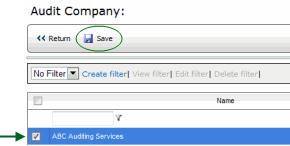
- Click the SAVE button.
- Click the ROLES tab, then click the ADD button. Note that all required
associations are made through the role assignment.
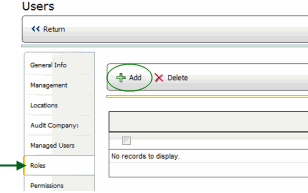
- Select the roles that you want to assign to this user.
- Click SAVE.
SETTING UP WEBSITE ACCESS
The auditor must have website access in order to download audit forms,
upload audit results, etc., so you will need to provide the user with
a username and password.
- Click the CHANGE USERNAME/PASSWORD button.
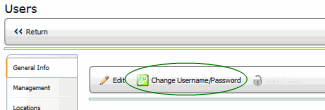
- Enter a username for this auditor.
- Enter a password in the NEW PASSWORD field.
- Enter the password a second time in the CONFIRM NEW PASSWORD field.
- Click the SAVE button at the top of the window.