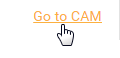The Corrective Action Management (CAM) widget displays at-a-glance CAM information and provides the drill-down capabilities to many CAM details in the CAM grid. It can be configured to display audit results for the past one (1) or two (2) years. The widget is assigned to you by the administrator and displays similar to the one shown below:
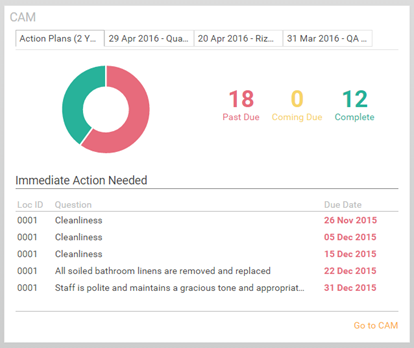
The navigational tabs across the top of the widget display data from the past one (1) or two (2) years, as configured by your administrator. The tabs include:
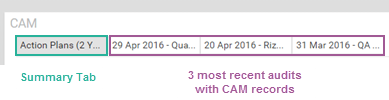
Click on a tab to view status details about that audit in the field below. Notice that any non-compliant questions display immediately below the data.
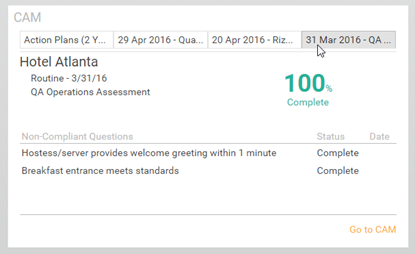
When you hover over a tab, a tooltip displays the complete tab description.
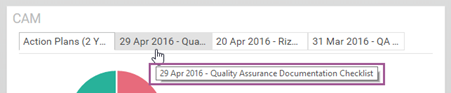
View the circular graph and the adjacent corresponding count of non-compliant
action plans that are past due, coming due or complete.
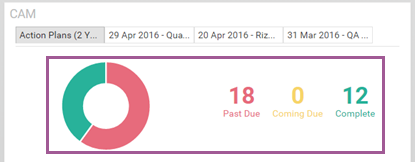
Clicking the number in the Past Due,
Coming Due, or Complete audit count will redirect you to
the CAM grid where all associated action plans with their action items,
if any, will display.
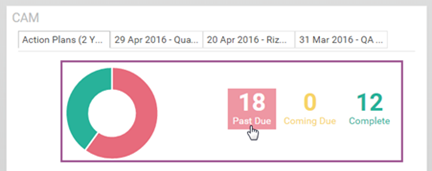
When you click on a question in the IMMEDIATE ACTION NEEDED field, the CAM grid will display so you can immediately begin working on that corrective action item.
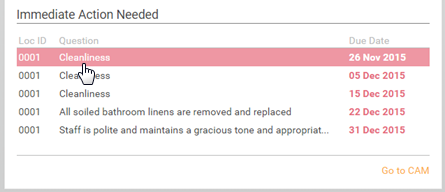
Click the GO TO CAM link to open up the CAM grid where you can view all corrective action items.