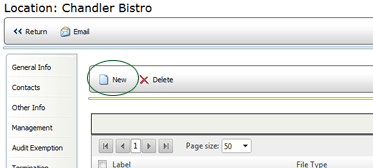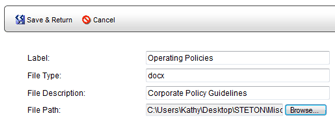Attached Files

The ATTACHED FILES tab allows you to attach supplemental files to the Location
profile. When you click on this tab, a list of all supplemental files
is displayed.
To view a location file:
- On the ATTACHED FILES tab of the Location profile page, click on
the name of the file that you want to view.
- Click the DOWNLOAD button. The File Download dialog opens.
- Select the location to save the file to, then click the SAVE button.
The file is saved to the specified location. Note that you may instead
open the file without first saving it.
To attach a new file:
- From the Location profile, click the ATTACHED FILES tab on the
left.
- Click the NEW button.
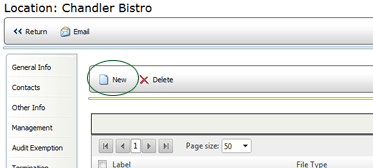
- Enter the label (name) that you want to use for this document.
This is the name that will appear in the Files list. It does not have
to match the actual filename of the file.
- Enter the file type of the file you're attaching.
- Enter a brief description (optional).
- Click the BROWSE button, then locate the file and click OPEN to
specify the path to the file.
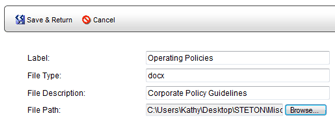
- Click the SAVE & RETURN button. The file is added to the list
of files attached to this location.
To remove a file:
- On the ATTACHED FILES tab of the Location profile page, check the
box beside the file that you want to remove.
Click the DELETE button. The file is removed from the list.