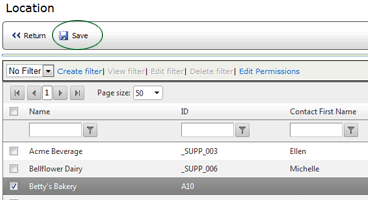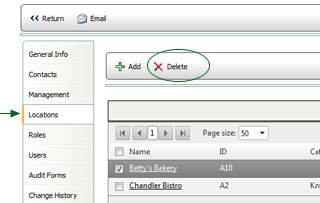Locations Tab

The LOCATIONS tab displays a list of all locations associated with the
current management record.
To add a location to this management
record:
- Click the LOCATIONS tab.
- Click the ADD button.
- Select the RELATION TYPE, then click NEXT. (Note that if only one
relation type exists, it is selected by default.) A list of all available
locations is displayed.
- Select the location that you want to add, then click the SAVE button.
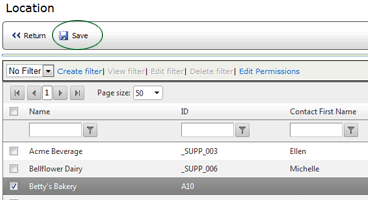
The location is added to the list.
To remove a location from the current
management record:
- On the LOCATIONS tab, check the box beside the location that you
want to remove.
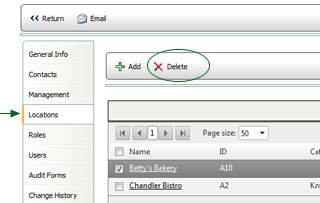
- Click the DELETE button.
The location is removed from the list.