

| See Assigning Users and Roles to Management Records to determine which method is most beneficial to meet your specific needs. |
To add a role to this management record:
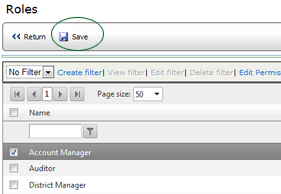
Notice that when you add a role to the management record, the names
of all users assigned to that role now appear on the USERS tab. Users
added through a role assignment are indirectly associated with this management
record, and the source of their association appears greyed out in the
SOURCE column. Users who are associated indirectly in this manner may
not be deleted here; you must remove the user from the role. Only users
who are directly associated to the management record may be deleted here.
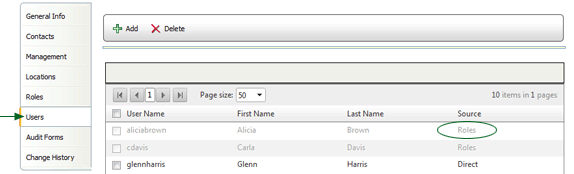
To remove a role from this management record:
