

See Wireless Temperature Readings for a list of Bluetooth® thermocouple devices that are Mobile Auditor-compatible for capturing temperatures.
| The Cooper-Atkins® Blue2 Thermocouple Instrument can be set by the user to display temperatures in Fahrenheit or Celsius via the Cooper-Atkins app. Mobile Auditor records and displays the temperature from this thermocouple device without any conversion. If the Cooper-Atkins device is set to display in Fahrenheit, the temperature in Mobile Auditor will display in Fahrenheit. If the Cooper-Atkins device is set to display in Celsius, Mobile Auditor will display the temperature in Celsius. |
|
If Mobile Auditor does not detect
the thermocouple device, the following alert will display:
Unable to pair. Please check the device is on and ready to
pair.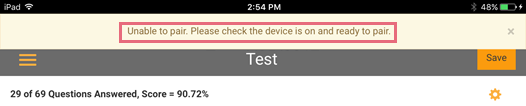 |

|
When you click the Bluetooth icon
to for a temperature reading, and Bluetooth is not active
on the device, the following reminder will display: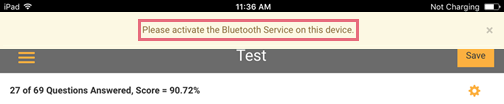 |

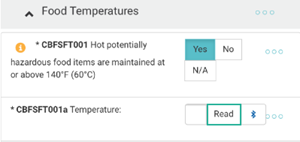
| After you
click READ, the temperature probe will scan the temperature
for the time specified in the Mobile Auditor configuration
settings. During that time, a visual indicator will display
the current temperature in the temperature field every second
as it is detected by the probe. When the temperature
stabilizes, the final temperature reading will display in
the answer field. If the temperature does not stabilize within
10 seconds, Mobile Auditor will emit an audible "failed"
reading sound alerting the user to re-take the temperature.
In the example below, Mobile Auditor displayed an increasing temperature before displaying the final temperature. 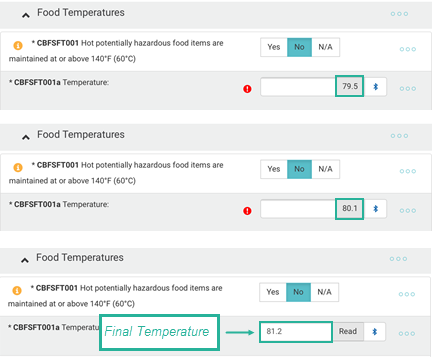 |
| Mobile Auditor will emit an audible tone upon success or failure of the device when the temperature reading has been transmitted. If the device fails to transmit the temperature, you can still enter the data manually into Mobile Auditor, and the app will record that the input was entered manually versus wirelessly. |
