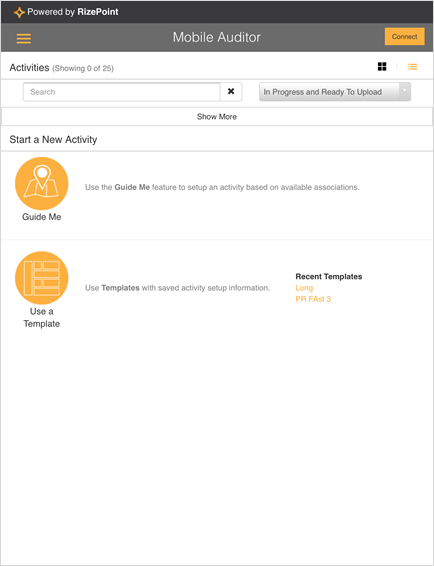Start a New Audit Using the Guide Me Wizard

Video Training: Start a New Audit Using the Guide Me Wizard (Overview)
Mobile Auditor uses the Guide Me Wizard to walk you through conducting
an audit. When you first launch Mobile Auditor, you will see the
Guide Me Wizard option on the Home screen. The options available
for selection during an audit using the Guide Me Wizard are based on the
currently logged in user and their associated permissions.
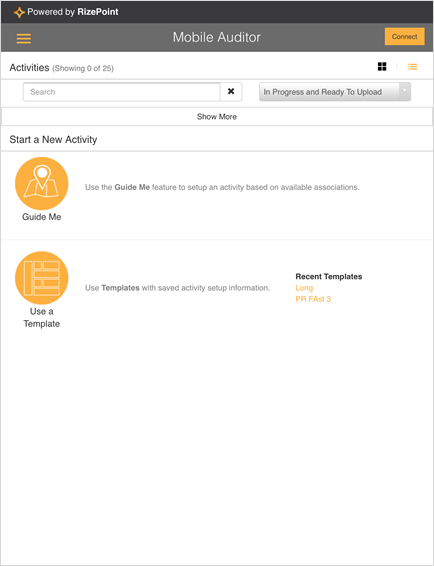
To use the Guide Me Wizard:
- Select the Guide Me button
on the Home screen.

- Select the Auditor.
- Select the location (Account).
- Select the form to use for the audit.
- Enter the Activity Name.
- Verify the information selected on the Review page is accurate.
- If you wish to mark all audit questions with default answers, mark
the Use default answers on the form
checkbox.
- Click Start.
- Answer the form questions, then click Save.
A dialog prompt displays asking if you would like to complete the audit.
- Click Yes.
The Complete screen displays.
- Enter information in the required fields.
- Click the Sign Now button,
then have the appropriate people add their signature to be uploaded
with the audit.
- Click Approve.
The audit will display on the Home screen with a Completed status.
You will now need to upload the completed audit to the RizePoint system.
For more information on uploading a completed audit, see Uploading Completed Audits.