

Mobile Auditor allows you to reopen audits that are in status Ready to Upload.
Click the
tile for the activity that you want to reopen. A reopen dialog box
will display.
Click
the REOPEN button in the bottom right corner of the dialog box. A
verification dialog box will display after you click the REOPEN button.
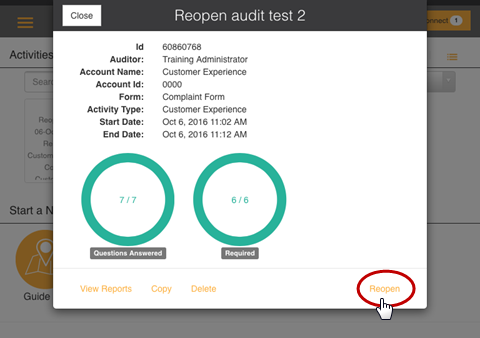
Click
YES to reopen the activity. Click NO to cancel the action.
| Clicking YES will remove final signatures
and set the audit result back to In
Progress status.
|
After
you have reopened the audit, you can make any necessary edits. When
all of the questions have been answered, you will be asked if you
want to complete the activity. Click
YES to complete it. Click NO to return to the activity.
If
signatures are required for this activity, the signature dialog box
will display. You will need to obtain the required signatures
again before the activity can be approved.
After
the activity has been approved, it will be set back to Ready
to Upload status.
