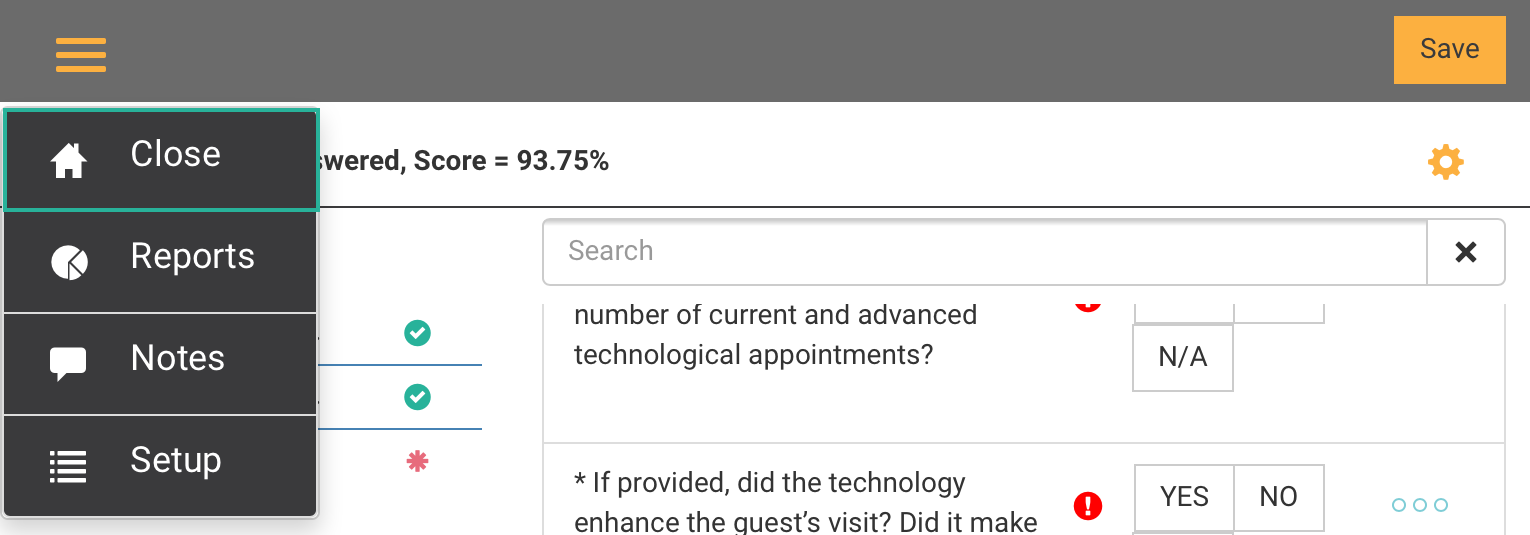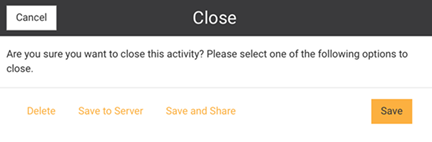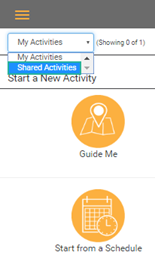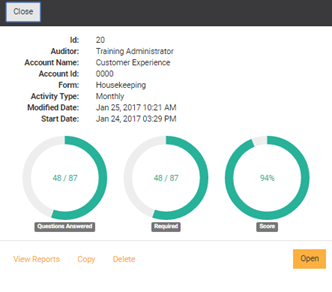Upload an Incomplete Audit

When you use the CLOSE option from the Mobile Auditor home screen menu,
two (2) options for saving incomplete audits to the server are available:
Save to Server and Save
and Share. When saved to the server, the audit can be accessible
by either the person who conducted the audit (Save
to Server), or it can be shared with all roles or users who have
been assigned to that audit (Save and
Share).
 |
To enable
the SAVE AND SHARE option, the following Mobile Auditor configuration
must be enabled: Boolean for: Enable Save and Share (SYSTEM >
SYSTEM SETUP > MOBILE AUDITOR CONFIGURATION). |
To upload an incomplete auditor in Mobile Auditor:
- Log in to Mobile Auditor.
- Connect and update, if necessary.
- Conduct an audit. Before it is completed, select CLOSE from the
main menu. A dialog box will display.
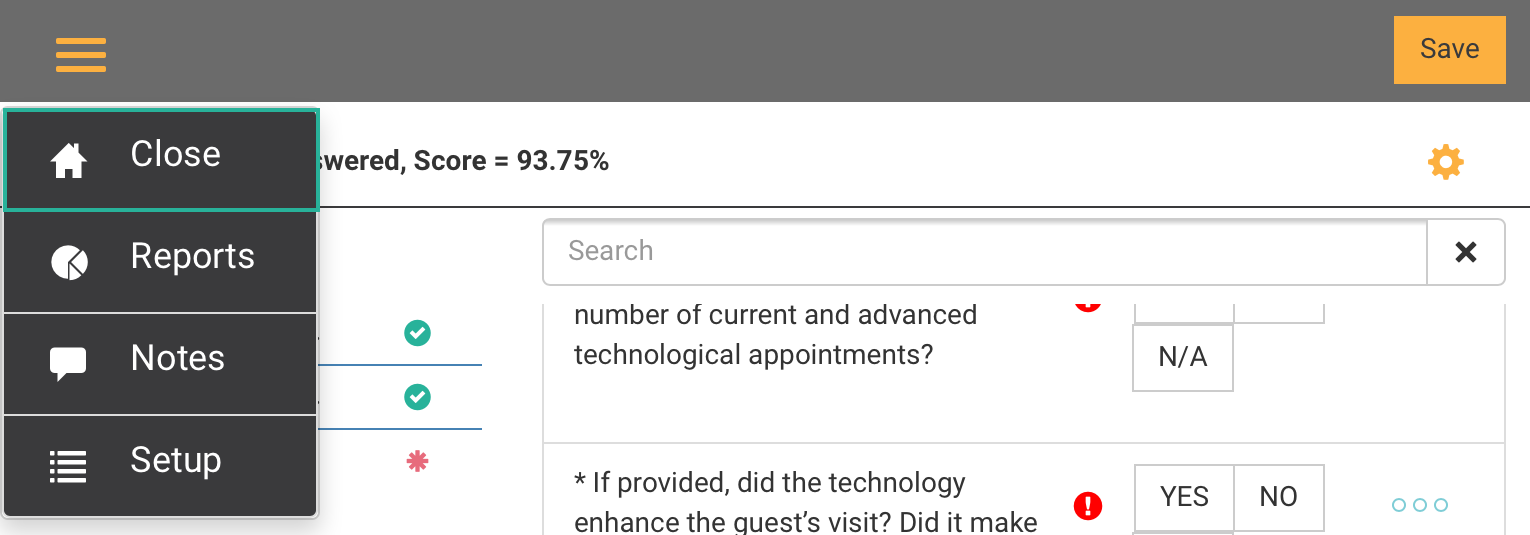
- Select the action you want to take.
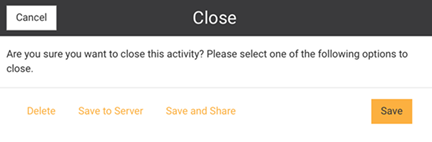
DELETE - this option
will delete the audit result
SAVE TO SERVER - this
option saves an incomplete or unsigned audit and uploads it to the
server for further editing online only by the person who was conducting
the audit
SAVE AND SHARE - this
option saves an incomplete or unsigned audit and uploads it to the
server. This option is different than SAVE TO SERVER because when
the audit is uploaded, it can be accessed by any role or user who
has access to that particular audit. See To
Access Shared Results.
SAVE - this option saves
the incomplete audit in status In
Progress and it remains accessible when you log into
Mobile Auditor again.
To access shared results:
- Login in to Mobile Auditor Web version (AUDIT > MOBILE AUDITOR).
- From the dropdown menu on the top left side, click SHARED ACTIVITIES.
All audits (activities) to which the logged-in user has access will
display.
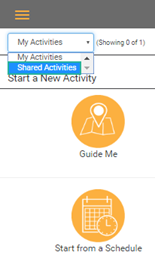
- Select the incomplete activity to open it. From the OPEN box, select
the action you would like to take.
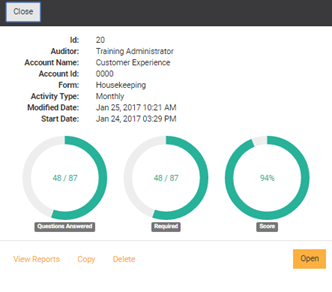
CLOSE - select to close
the audit
VIEW REPORTS - click to view the results of this audit
COPY - this option creates
a copy of the audit results
DELETE - select this
option to delete the audit result
OPEN - select to open
the audit