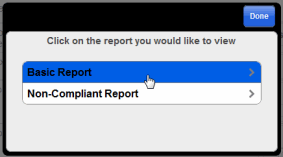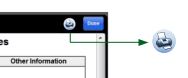You may view a report of the audit results at any time during the audit. When you've completed the audit, you may want to review it before you approve it. You may also want to print a copy of the results to leave with the manager of the facility where the audit was conducted.
| The configuration options specified by your administrator determine which buttons are available at the top of the Report window. For example, 360 mobileAUDITOR for Windows/Web/iOS may have a Print button available. A SAVE button may be available in 360 mobileAUDITOR for Android/Windows, allowing users to save the report as an HTML file, then attach the HTML file to an email message or to print the HTML file to a supported printer. Also note that an Airprint™-enabled printer is required for 360 mobileAUDITOR for iOS. |
To display a printable copy of the audit results:
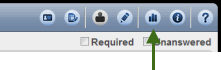
A list of available reports is displayed. (In many cases, only one report will appear in the list.)
| The reports available may vary. |