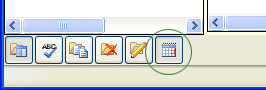
If this option is enabled, auditors have the ability to create multiple copies of an existing category on an audit form while the audit is in progress. This feature can be useful for audits that have a varying number of items to audit.
EXAMPLE: Perhaps an audit is being conducted on all vacant rooms at a hotel. The form could contain a single category, which contains questions pertaining to a single room. The first question on the form may be an informational text question to indicate which room was being audited, such as ENTER THE ROOM NUMBER. Because there would be no way of knowing exactly how many rooms would be vacant ahead of time, the auditor could create a category for each room as he/she began the audit of the room. Because the questions in the category had already been answered prior to copying the category, all answers are also copied, so the auditor need simply change the answers as necessary.
If the number of rooms being audited is known ahead of time, then it might be desirable to duplicate the category before answering any questions, creating a category for each room. In this way, the questions in the duplicated categories would not have already been answered. Another strategy might be to have the auditor change the name of the category to the number of the room being audited.
WORKING IN QUESTION MATRIX VIEW
NOTE: In order for matrix view to be available, your administrator must have enabled this option.
When enabled, this is the default view for questions in duplicatable categories in Mobile Auditor PC. If you wish to view the questions in List format instead, simply click the QUESTION MATRIX button in the lower left corner of the Mobile Auditor screen to disable Matrix View format. Each time you click the button, it toggles between its enabled and disabled state. Also note that this button is only available if you are currently working in a duplicatable category.
When the current category is duplicatable, and the QUESTION MATRIX button at the bottom of the screen is enabled, all audit questions appear horizontally across the screen in a spreadsheet-type format.
Work horizontally across the page and answer each question, scrolling to the right when necessary.
|
CHANGING THE BEHAVIOR OF THE TAB KEY* A SETUP MODE/AUDIT MODE droplist may appear at the bottom of the Mobile Auditor PC window that allows you to change the behavior of the TAB key.
*This feature is optional and is only available if configured by your system administrator. |
Renaming a category:
The new name appears in the matrix.
Duplicating a category:
Notice the blank line below the last question. (If you haven't yet duplicated the category, then the blank line appears directly below the first category name on the left of the matrix.)
Click in the blank line, and then type in a new category name. Notice that a new blank line is immediately added at the bottom.
You may continue to add as many categories as you want by clicking in the blank line at the bottom of the category list.
Triggered questions:
If you select an answer that has been designated to trigger another question, the triggered question is immediately added to the matrix.
Note that this question is ONLY available when triggered by a specific answer choice to another question. Otherwise, this answer field will be greyed and unavailable.
Adding notes:
QUESTION NOTES
A small red triangle appears in the upper right corner of the answer field to indicate that notes exist for this answer choice.
CATEGORY NOTES
The NOTES icon changes to a colored notes icon to indicate that notes exist for this category.
WORKING IN LIST VIEW
To create a copy of an audit category:
NOTE: If alternate category names have been predefined for you, they appear in a droplist. You may select a name from the droplist, or just click in the droplist and type in a name.
To rename a copy of a category:
To delete a category: