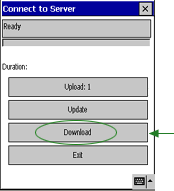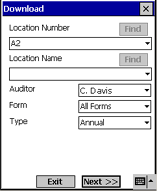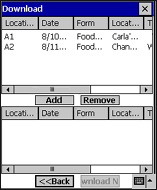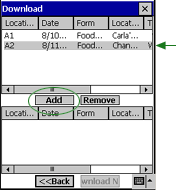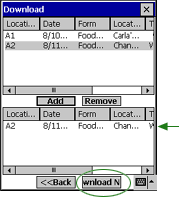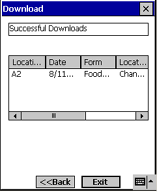Downloading Results to your Device
MOBILE AUDITOR PPC
NOTE: The Extended Transfer option must be enabled by your system administrator in order to download audit results to your device.
This feature is used primarily for the purpose of doing a re-audit. If the original audit was conducted by another auditor on a different device, the results of that audit must first be downloaded to the device on which the re-audit is to be conducted. The Extended Transfer option provides an additional dialog that allows you to search the server for a previously completed audit and download those results to your device.
- Tap the CONNECT TO SERVER button. A secondary dialog opens.
- Tap the DOWNLOAD button.
- Several search filters are provided to assist you in locating the required audit form. Try to specify as many search criteria as possible to expedite the search process.
- LOCATION NUMBER/LOCATION NAME - If you know the Location Number or the Location Name, you may enter the data in the appropriate field. However, any data you enter in these fields must match exactly with the data in the database. If you don't have access to this information, you may leave these fields blank.
- AUDITOR - Select the name of the auditor who conducted the audit.
- FORM - Select the form on which the audit was conducted.
- TYPE - Select the type of the audit.
- Tap the NEXT button. All audit results that match the search criteria you specify are listed in the upper section of the screen. (Note that results from inactive locations cannot be downloaded to Mobile Auditor; therefore, you cannot conduct a reaudit on a location that has been made inactive.)
- Select the audit results that you want to download, then tap the ADD button.
- The selected audit results are displayed in the download queue in the lower section of the screen. You may repeat this process to add additional audit results to the download queue.
- Click the DOWNLOAD NOW button at the bottom of the screen. The download process begins.
- When the download completes, a message displays the files that were successfully downloaded.
- Click the EXIT button to close the dialog.