

CONFIGURABLE FEATURE - This feature requires special configuration to be functional within the software. If you have additional questions not covered in the instructions below, please contact RizePoint Customer Service. |
Predefined comments can be grouped together and displayed in a two-level, expandable hierarchy, using a tree navigation structure. The "parent" comment serves as a label for the "child" comments grouped under it. The parent comment may not be selected, nor can additional comments be associated with it. It serves merely as a label for a grouping of other predefined comments. The "child" comments are grouped and nested beneath the "parent" labels.
Mobile Auditor PC: In the Mobile Auditor PC Notes window, a plus sign beside a predefined comment indicates that it is a parent comment. Clicking the plus sign expands the grouping to display all predefined comments associated with the parent. Note that in Mobile Auditor PC, if any of the child comments are selected, a checkmark appears next to the parent, even when the hierarchy is collapsed.
360 Mobile Auditor: In the 360 Mobile Auditor Notes
window, a down arrow appears on the right to indicate that this is a parent
comment. Clicking the down arrow expands the grouping to display associated
predefined comments. Select the appropriate comments. To collapse the
grouping, click the parent comment again.
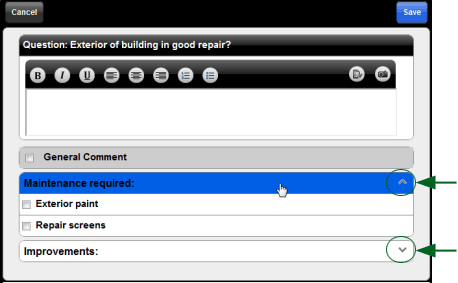
An audit form configuration option is provided that allows you to specify a regular expression that is then used to identify a "parent" comment. For users who are not familiar with regular expressions, the following examples are provided:
- a dollar sign ($) means “ends with” and goes at the end of the expression.
- a carat (^) means “starts with” and goes at the beginning.
- a period (.) means "any character".
- a plus sign (+) means "any quantity".
Some examples of regular expressions that can be used to identify parent comments (labels):
| Use caution if you're not familiar with regular expressions. They can be quite complex, and if defined improperly, may result in errors. If you don't have experience using regular expressions but want to take advantage of this option for nesting predefined comments in Mobile Auditor PC, it is recommended that you use one of the first two simple examples shown above. For assistance with more complex regular expressions, contact the RizePoint Help Desk. |
| APPLICATION SETUP |
Before you begin defining the predefined comments, first you need to specify the regular expression to use for determining the parent comments, which will be used as labels for groupings of other predefined comments.
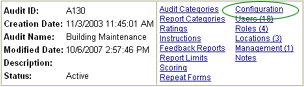
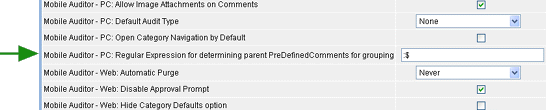
Once the regular expression has been specified, you can set up predefined comments in a two-tiered hierarchical structure.
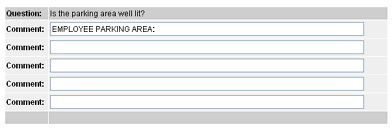
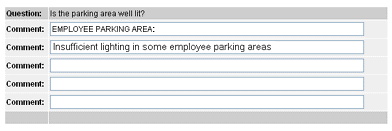
| It's a good practice to always make sure that the child predefined comment indicates the parent to which it belongs. Otherwise, if two groupings contain similar comments, you may have difficulty determining to which group the comment belongs. Once a comment has been selected and the Notes window is closed, the Notes preview window displays only the selected child comments. As an example, if identical predefined child comments are used in parent groupings EMPLOYEE PARKING AREAS and GUEST PARKING AREAS, then once the auditor has selected the comments and closed the Notes window, there is no way to determine to which grouping the predefined child comments belong. |
