OPTIONAL FEATURE - Contact your RizePoint representative to enable/disable this option.
OPTIONAL FEATURE - Contact your RizePoint representative to enable/disable this option. |
A Contact Group is a business-related group designated to receive automated feedback results via email regardless of the status of the Relation Type of the person(s) in the group. For example, an administrative user in an organization that conducts food safety audits can configure automated feedback email notifications to be sent to Primary and Secondary contacts regardless of the individuals' Contact Relation Type. Using Contact Groups is useful for organizations that have multiple business groups within a parent company.
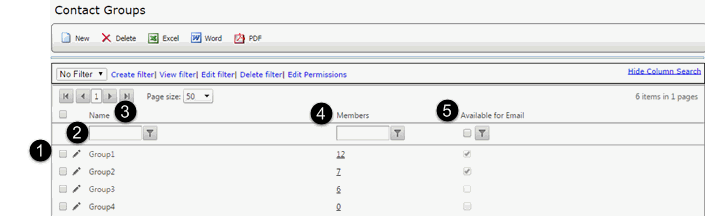
 |
CHECKBOX: Allows you to select an item or items in the grid. |
 |
EDIT PENCIL: Allows you to edit the name of the Contact Group. |
 |
NAME: Displays the name of the Contact Group. |
 |
MEMBERS - Displays the total number of members assigned to the Contact Group. Clicking on the number displays the contact information for each person in the group. |
 |
AVAILABLE FOR EMAIL - When the check box in this column is enabled, the Contact Group is considered "active," and notification emails will be sent to the group. If the check box is not enabled, the Contact Group is considered "inactive," and notification emails will not be sent. |
2. Click NEW.
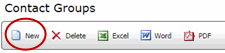
3. Enter the name of the new Contact
Group you are creating.
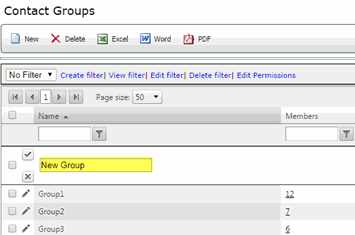
4. Click the update check box. The name of the new group will display in the Contact Groups grid. If you do not want to set up a new group, click the "X" to cancel.
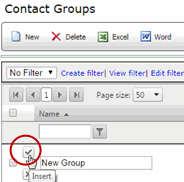
5. Click the number of member in the MEMBERS column to add members to this Contact Group.
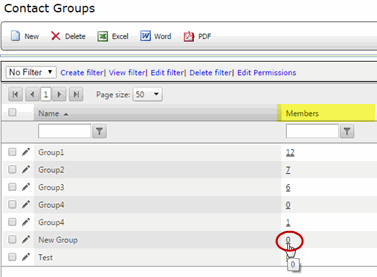
6. From the Contact page, click NEW.
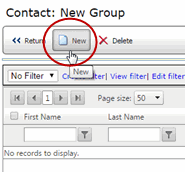
After you click NEW, a list of all available members to add to the Contact Group will display minus any who have already been added.
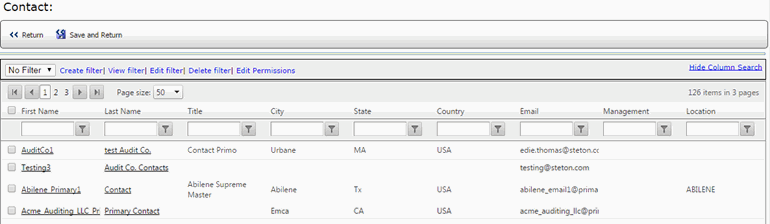
7. Click the check box(es) next to the name(s) of contacts to add to this Contact Group.
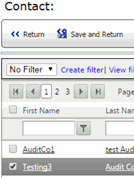
8. Click SAVE & RETURN.
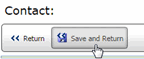
The contact will now be displayed in the list of members within the Contact Group.
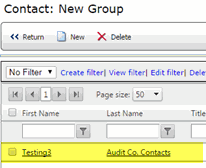

ref: ContactGroups