

OPTIONAL FEATURE - Contact your RizePoint representative to enable/disable this option. |
The LOCATIONS tab of the Program profile allows administrators to manage
the locations associated with a program. Note that locations are not notified
until the program has been launched.
To add a new location to a program:
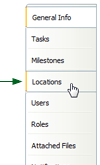
Note that you filter the list of locations
to display only locations in a specific management record or of a
specific location type, for example. Click in the Location Type or
Management search field, then type in a search string.
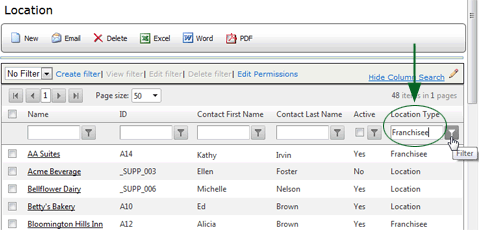
Click the FILTER button. Only locations
matching the specified search string are displayed.
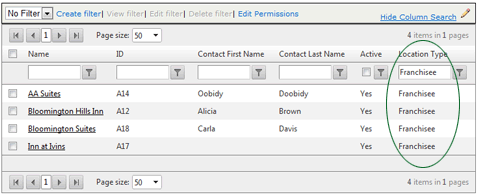
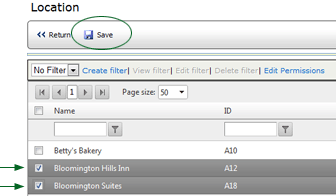
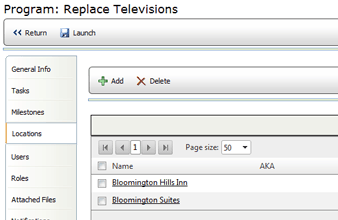
To remove a location from a program:

ref: Programs