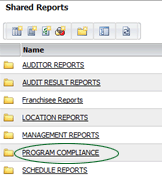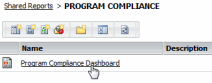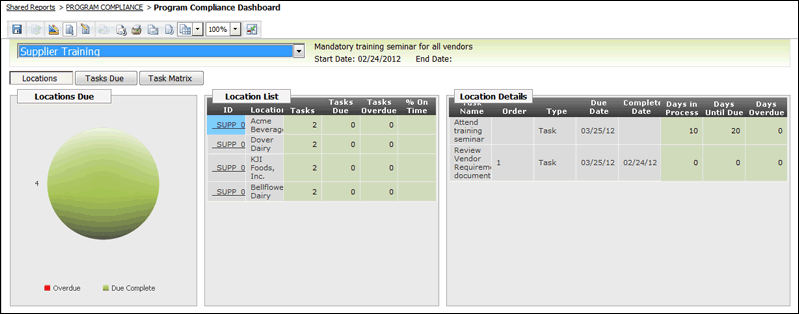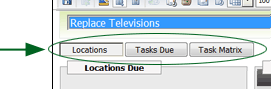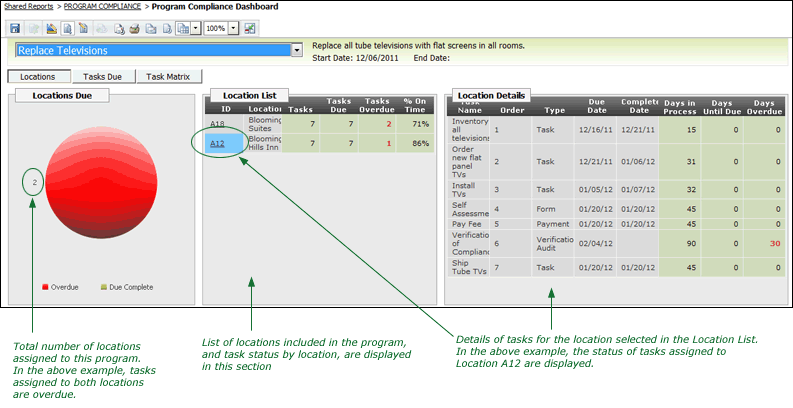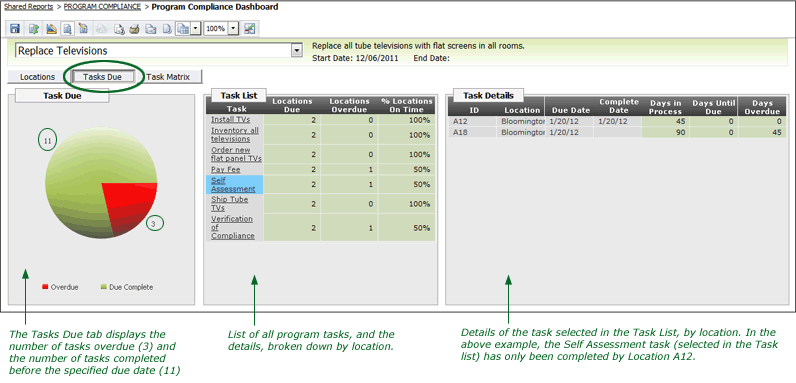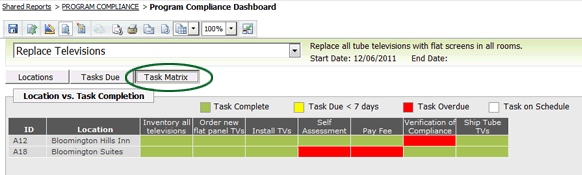Program Compliance Dashboard

 |
OPTIONAL FEATURE - Contact your
RizePoint representative to enable/disable this option. |
An enterpriseINTELLIGENCE dashboard report has been predefined for you.
This report provides you with a graphical display of the various aspects
of the programs created by your administrator.
The Program Compliance dashboard report is stored in the Program Compliance
folder inside the Shared Folder. You may also create your own enterpriseINTELLIGENCE
reports and store them in this folder.
To access the dashboard report:
- Log on as a user with Level 1 or Level 2 permission.
- Go to Reports > Enterprise
Intelligence > Shared Reports.
- Locate and open the PROGRAM COMPLIANCE REPORTS folder.
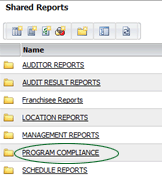
- Click on the dashboard report to open it.
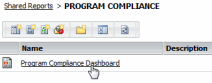
The PROGRAM COMPLIANCE DASHBOARD report opens.
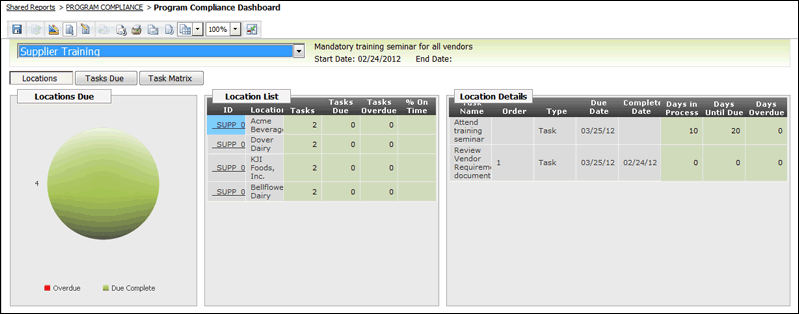
- Select the program you want to view from the droplist at the top
of the report. Note that a brief description of the selected program,
along with the START and END DATES of the program, are displayed to
the right of the droplist.

- There are three tabs from which to choose. Click on the tab
that you want to view:
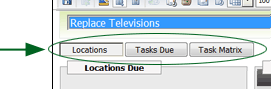
- LOCATIONS - This tab displays information about the locations
assigned to this program. It includes the status of all tasks
assigned to each location, and whether or not tasks have been
completed before the specified due date.
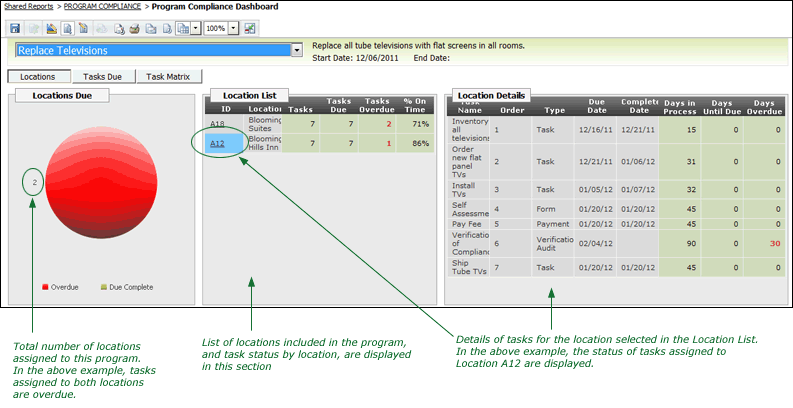
- TASKS DUE - This tab displays the number of tasks overdue and
the number of tasks completed by the due date, as well as the
details of each task.
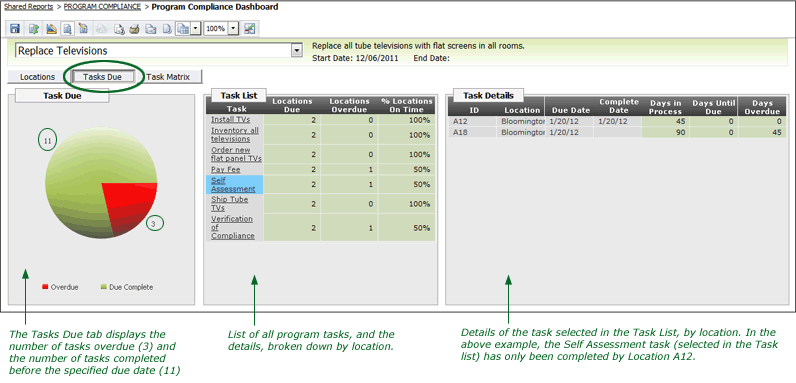
- TASK MATRIX - This tab displays the current status of each
task, broken down by location.
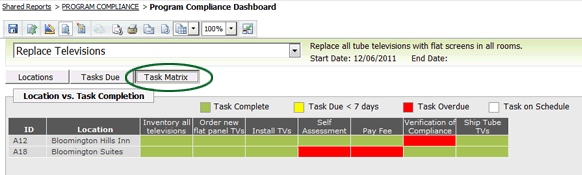

ref:
Programs