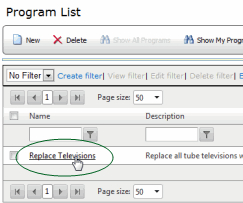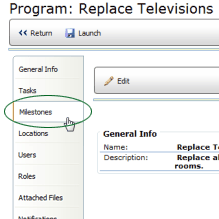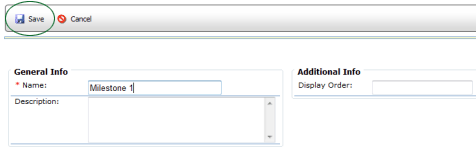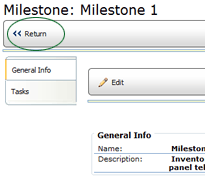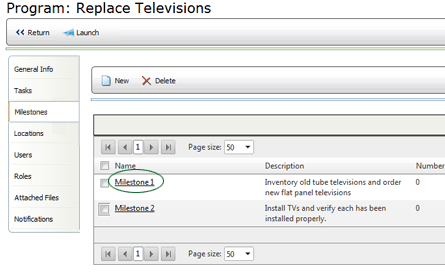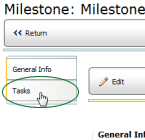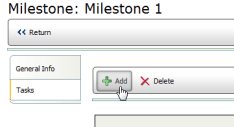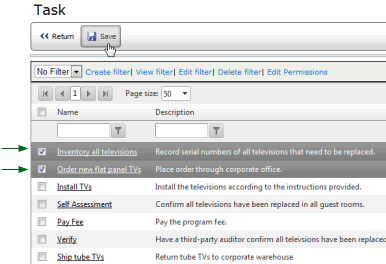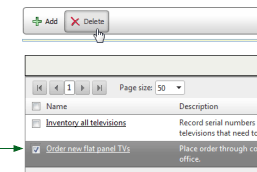Defining Milestones

 |
OPTIONAL FEATURE - Contact your
RizePoint representative to enable/disable this option. |
The MILESTONES tab of the Program profile allows administrators to set
up milestones for steps within the program. Tasks are then associated
with milestones.
To add a new milestone to a program:
- Go to System > Programs, and click on a program
to select it.
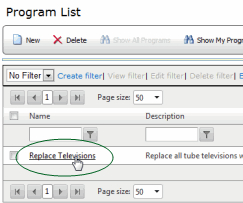
- Click on the MILESTONES tab. A list of all milestones created for
this program is displayed.
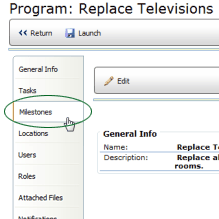
- Click the NEW button.
- Specify a name, description, and the order in which this milestone
appears in the list.
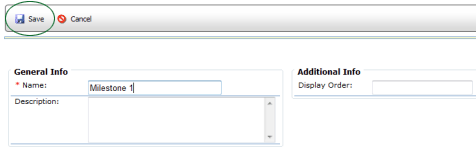
- Click the SAVE button to save the milestone.
- Click the RETURN button to return to the list of milestones.
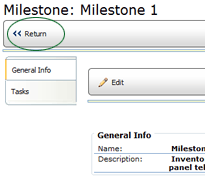
To delete a milestone from a program:
- On the MILESTONES tab, click the checkbox beside the milestones(s) you want to delete.

- Click the DELETE button. The selected milestones are removed from
the program.
ASSIGNING TASKS TO A MILESTONE
A task may be assigned to more than one milestone, or to no milestone
at all. However, tasks that are recurring cannot be assigned to a milestone.
Also note that deleting a task from a milestone does not delete the task
from the system; it merely removes the task's association with the milestone.
To assign tasks to a milestone:
- On the Milestone tab, click on the name of the milestone to open
its profile page. (Note that clicking the checkbox beside the milestone
merely selects it for deletion; it does not open the associated profile
page.)
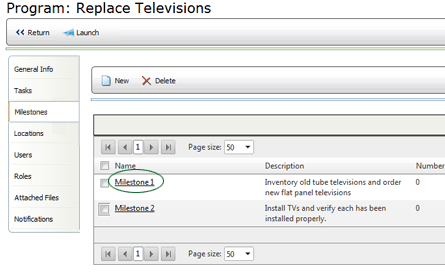
- Click the TASKS tab on the Milestone profile page. All tasks currently
assigned to this milestone are displayed.
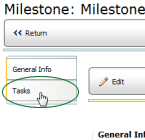
- Click the ADD button. All tasks not already associated with this
milestone are displayed.
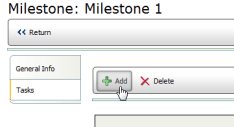
- Check the box beside the task(s) you
want to associate with this milestone.
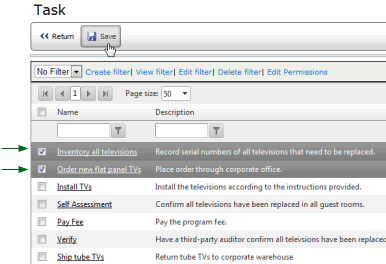
- Click the SAVE button. The selected tasks are now associated with
this milestone.
To delete a task from a milestone:
- Click the TASKS button on the Milestone profile page. All tasks
currently assigned to this milestone are displayed.
- Check the box beside the task(s) you
want to remove.
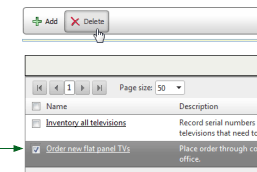
- Click the DELETE button. A message is displayed asking you to confirm
that you want to delete the selected tasks. If you click OK, the selected
task(s) are removed from the list and are no longer associated with
this milestone. If you click CANCEL, the deletion process is cancelled.

ref:
Programs