

OPTIONAL FEATURE - Contact your RizePoint representative to enable/disable this option. |
Once you've defined and set up the program, the last step is to determine
which notifications to use for this program. Note that you are not required
to include all notifications for all programs, but if you want email notification
sent at specific steps during the compliance process, then you must add
those notifications here.
When you add a default notification from the Notification Library to a program, note that it is simply a "copy" of the notification in the library. It can be modified on a program-by-program basis, so each program can have its own set of notifications. You can change the correspondence template associated with this notification, as well as the recipients of the notification. Note that the configuration of the notification can be modified for this specific program, but the actual content of the email cannot be edited here. If you need to change the text of the email, you'll need to either edit the text of the email template itself (which would affect all notifications using this template), or create a new email template to use.
Specifying which notifications to include in this program:
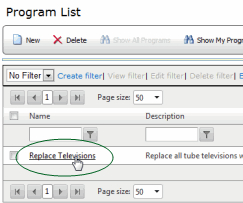
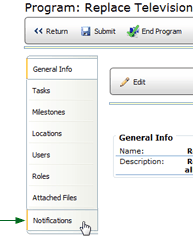
| If you want to create a new notification instead of modifying an existing one, you may do so by clicking the NEW button. |
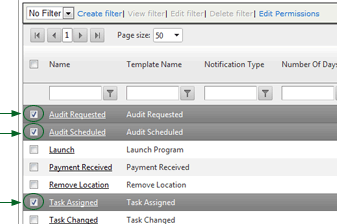
-- OR --
Check the box at the top of the column to select and copy all notifications
in the library.
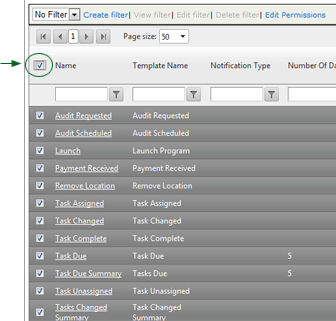
Remember, these notifications are copies of the default notifications in the Notification Library. Once you've added a notification to a program, you may edit it as desired. You may associate it with a different email template, and you may change the recipients. Changes made here do not affect the original notification in the Notification Library.

ref: Programs