

OPTIONAL FEATURE - Contact your RizePoint representative to enable/disable this option. |
All payments of program fees are made through PayPal™.
Once you've successfully logged in, you may make the payment with your
PayPal account or with a credit or debit
card.
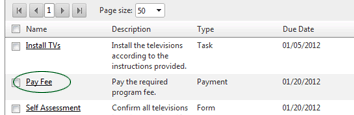

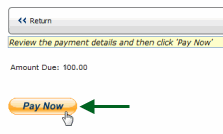
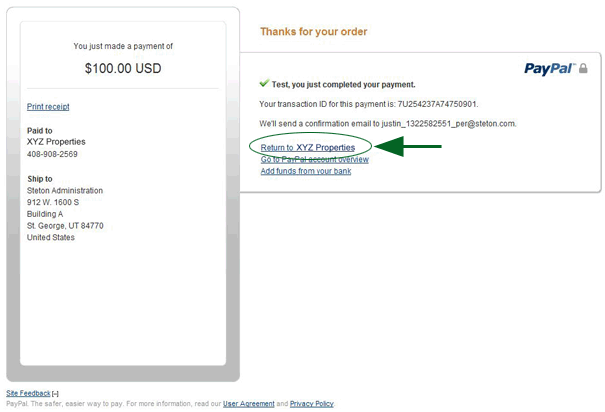
| If you inadvertently close this window without clicking the RETURN TO link, contact your Program Administrator. Note that most likely your payment was successful, but since clicking this link is what triggers the confirmation email from PayPal to the Program Administrator, no confirmation of the payment will be sent. In this case you'll need the Program Administrator to log into the PayPal account to confirm that the payment was made. |
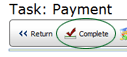
The task is marked complete.

ref: Programs