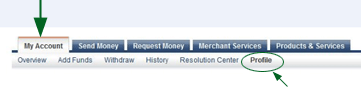
- In the AUTO RETURN FOR WEBSITE PAYMENTS section at the top
of the page, click the OFF button.
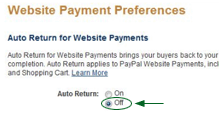
- In the PAYMENT DATA TRANSFER (OPTIONAL) section at the bottom
of the page, click the OFF button.

*OPTIONAL FEATURE - Contact your RizePoint representative to enable/disable the Program Compliance Management system. |
Once this option has been enabled for you by RizePoint, you can add Payment
tasks to your programs, which allow you to collect payments from locations.
Setting Up a PayPal Account
The first step is to create a PayPal business account. Go to the PayPal website and follow their instructions to setup your business account.
Once you've created your account, there are a few account configuration settings that are required:
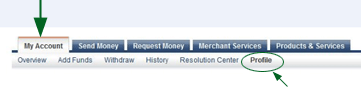
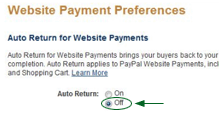

That completes the required setup on the PayPal website.
Configuring the Application
Once you've created and configured the PayPal account, you'll need to provide the PayPal email address associated with your account:
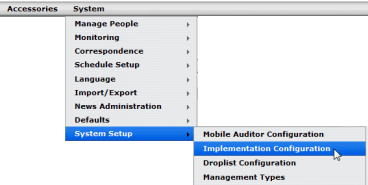
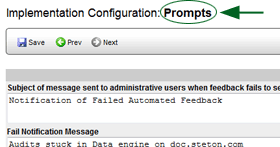
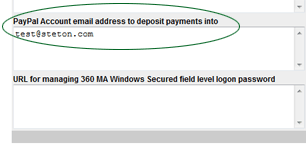
All program payments received will be deposited into the account associated with this email address.
ref: ProgramPayments |
|