

OPTIONAL FEATURE - Contact your RizePoint representative to enable/disable this option. |
This task type requires the location to request a verification audit from
a third-party auditing service. Once the audit has been conducted and
the results uploaded to the system, you'll need to add those results to
the AUDIT RESULTS tab, and then mark the task complete.
To request a verification audit:
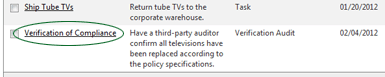

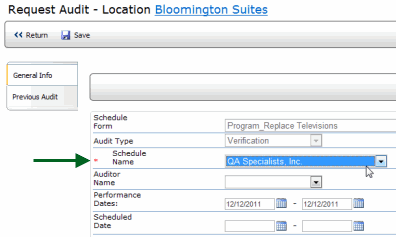
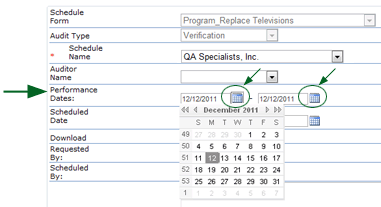
This is the only information you need to provide. The audit company will schedule the audit.
To add the results to the Task profile:

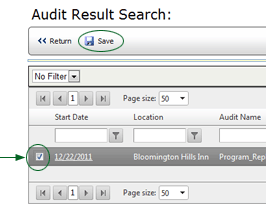
Do not click on the START DATE link. Doing so opens the results in a feedback report. Instead, you only want to select the results, which you do by checking the box to the left of the Start Date. If you want to view the results before selecting them to confirm they are the correct results, then click the START DATE link and select the feedback report. After viewing the results, click the RETURN button at the top of the report window, then click the RETURN button at the top of the FEEDBACK REPORTS tab of the Audit Results profile page. Once you've confirmed these are the correct results, you can then select the results by checking the box, and click the SAVE button to add the results to the Task profile. |
Note that an UNDO COMPLETION button becomes available. Also notice
that the COMPLETED DATE field is set at this time.
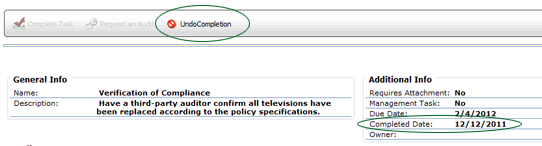

ref: Programs