

OPTIONAL FEATURE - Contact your RizePoint representative to enable/disable this option. |
This option allows users to create both management and feedback reports that indicate the areas in which repeat violations occur. A different point value can be assigned to an answer when that choice is selected on a successive audit. Reports can then be generated that clearly indicate where problems exist.
| APPLICATION SETUP |
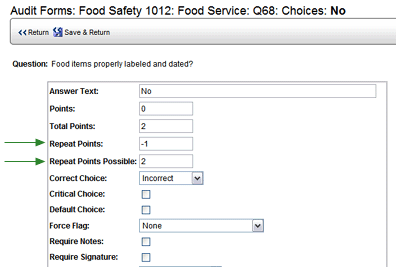
In the REPEAT POINTS field, enter the number of points that this answer receives when it is selected on a successive audit.
In the REPEAT POINTS POSSIBLE field, enter the total possible points for this question on a successive audit.
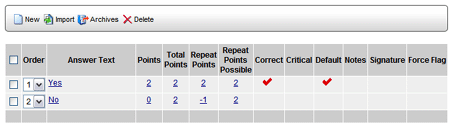
| If no values are entered in the REPEAT POINTS and REPEAT POINTS POSSIBLE fields, the repeat values default to the values specified in the POINTS EARNED and TOTAL POINTS POSSIBLE fields. |
REPEAT FORMS are the forms that contain the same audit categories and questions as this form. They are forms that need to be searched to determine if a repeat selection has been made. Several steps are required to determine if a repeat selection has occurred:
If this is a brand new audit form and the questions you want tagged as "repeat" don't appear on any other forms, then the only audit form you'll need to designate as a REPEAT FORM is this form. As a result, an audit conducted on a location using this form will now be compared with the last audit done on the same location using this, the same, audit form.
However, if the same question(s) currently appear on other forms as well, and you want to compare answer choices from another form with answer choices from this form, you'll need to designate the other form as a REPEAT FORM.
For example, let's say your organization has been using an audit form that contains questions that you want to tag for repeat violations. Because audits have already been conducted on the audit form, you can no longer make changes to the point values assigned to answer choices. Therefore, you'll need to make a copy of that audit form, and then change the name of the audit form. (Audit Names must be unique.)
Now both forms contain the same questions. In order to compare the answers from audits conducted on the new form with answers from a previous audit conducted on the old form, you'll need to mark the old form as a REPEAT FORM of this form. In addition, you'll want to also designate this form as a REPEAT FORM, so that subsequent audits conducted on the form are also compared for repeat selections.
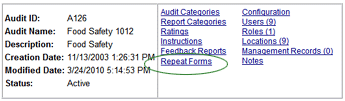
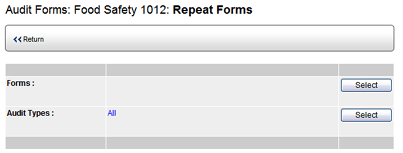
| If no REPEAT FORMS are designated, no comparisons are made, and any repeat point values that may be assigned to an answer choice are ignored. |
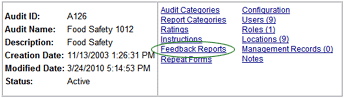
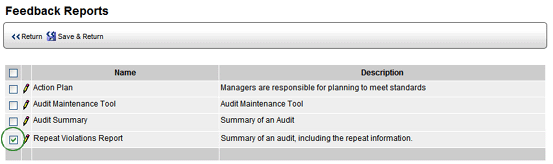
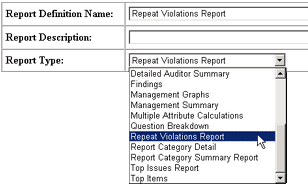
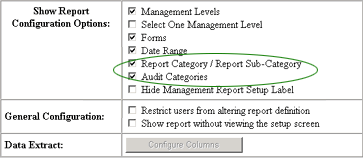
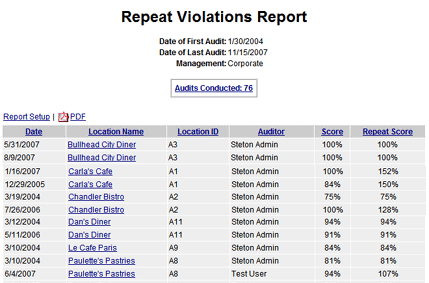
| You may click the REPORT SETUP link to change the configuration options of the report. |

ref: RepeatPoints