

OPTIONAL FEATURE - Contact your RizePoint representative to enable/disable this option. |
This option provides ten (10) user-defined fields at the bottom of the
GENERAL tab on the Location, Management, and User profile pages. These
fields are informational only and can be used to store any information
you require. You may change the labels associated with these fields.
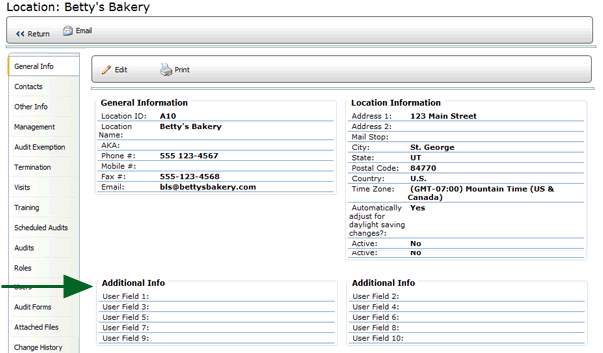
To change the labels associated with these fields:
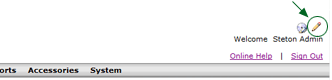
An EDIT pencil appears above each editable section of the page.
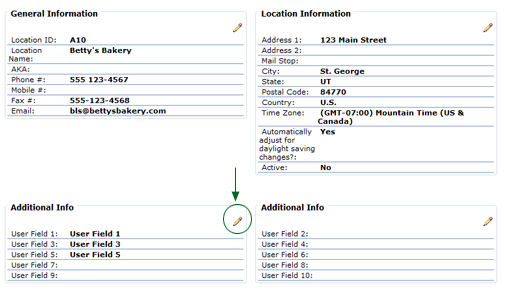
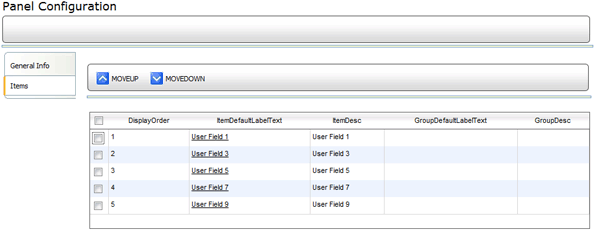
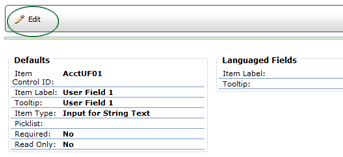
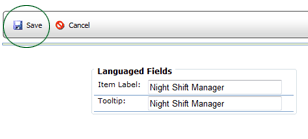
Note that you may change the position of a user-defined field in the list by selecting the field, then clicking the MOVE UP or MOVE DOWN button.
Navigate back to the profile page. The new label now appears in the
User-Defined fields section at the bottom of the page. Use the EDIT
button at the top of the page to edit the contents of the user-defined
fields.
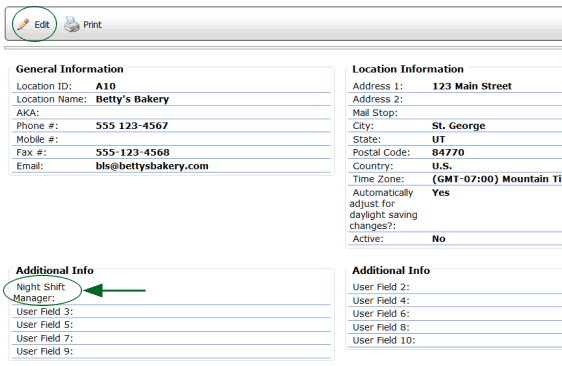

ref: LegacyUDF