

OPTIONAL FEATURE - Contact your RizePoint representative to enable/disable this option. |
Each queue you create must be associated with a role. When the waiver is placed in a queue, the user assigned to the role associated with the queue receives notification that the waiver is awaiting approval.
The total number of queues required is determined by how many steps of approval you require on a waiver, the type of workflow you're using, and whether or not you want someone to look at the waiver before it goes to the user(s) assigned to approve it, someone to look at it after the final approver has approved it, and if you'll want someone to be able to intercept the waiver if it is not approved by a predefined length of time.
For example, if you want three levels of approval, a Pre/Post approval, plus an escalation queue, you would need to create the following queues:
The queue names shown above are just suggestions. You may use any naming convention you want, but using a descriptive name eliminates confusion.
| If you're setting up the Waiver Management system in the suggested order, you will have already created a role for each queue and assigned a user to each role. |
| CREATING A NEW QUEUE |
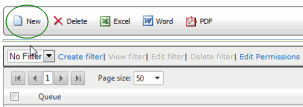
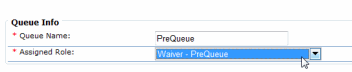
| Please note that you cannot delete a role from the system if that role is currently assigned to a Waiver workflow queue. In order to delete the role, you must first remove it from the workflow queue. |


| You may specify a WARNING THRESHOLD and ESCALATION THRESHOLD for the overall approval process when you define the workflow. However, the fields above apply to a specific queue and not to the overall approval process. |

ref: Waivers