

OPTIONAL FEATURE - Contact your RizePoint representative to enable/disable this option. |
When this option is enabled, an ACTIVITY LINKS tab appears on the Roles
profile pages. Clicking this tab displays a list of all possible links
available to users who have been assigned the Activities page as their
home page through a role assignment.

This option requires custom configuration by a RizePoint engineer. You'll need to provide RizePoint with a list of possible options to appear in the Activities list. An administrator can then specify which links will appear on the Activities home page. Note that you may specify a different set of links for each role that has been assigned Activities as the home page.
MANAGING ACTIVITY LINKS
Once RizePoint has added the available activity link options to your implementation of the application, you may add or remove links from the Activities home page.
To add activity links to the home page of all users in a role:
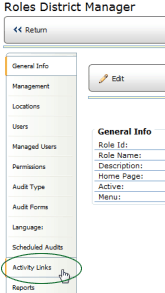
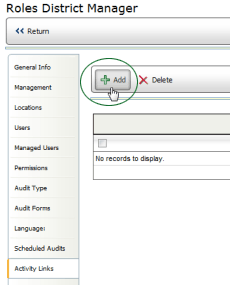
To remove a link:

ref: ActivityLinkAdm