

OPTIONAL FEATURE - Contact your RizePoint representative to enable/disable this option. |
The CATEGORY RATINGS option allows administrators to assign a rating to
each category and subcategory. This rating can then be included in the
feedback reports.
| APPLICATION SETUP |
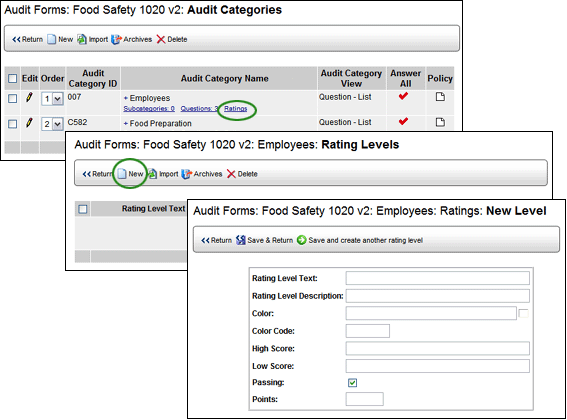
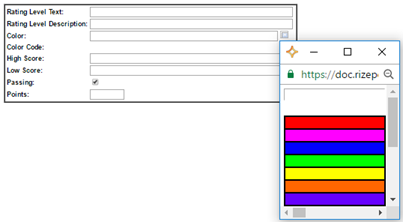
Once you select the color from the color picker, it appears in the
color field, along with its RGB value.
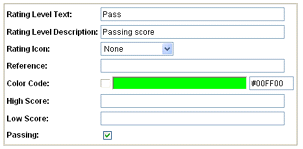
You must ensure that the ratings you specify here account for all possible scores. If the score does not fall within one of the specified ratings, the audit result will NOT receive a rating. For example, if you specify a passing score as 75 - 100 points, and a failing score of 0 - 74 points, a score of 74.5 would not receive any rating. To avoid situations such as this, define your ratings using two decimal points (e.g., Pass = 75.00 - 100.00; Fail = 0.00 - 74.99).
You may enter as many ratings as you want. You are not limited to one passing or one failing rating. However, scores assigned to ratings may not overlap. For example, if you define EXCELLENT as 90 - 100% percent, you cannot define GOOD as 80 - 90%, because both ratings would include a score of 90%.
| The COLOR, COLOR CODE, and POINTS fields are used for custom reports only. |

ref: Audit Category Ratings