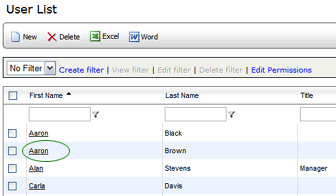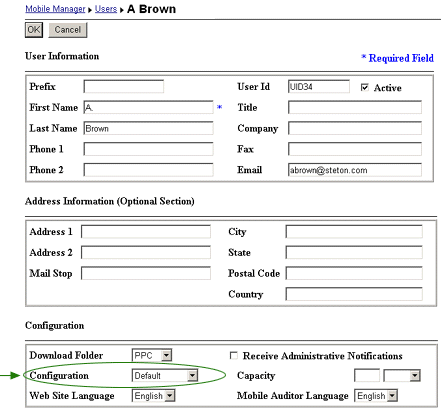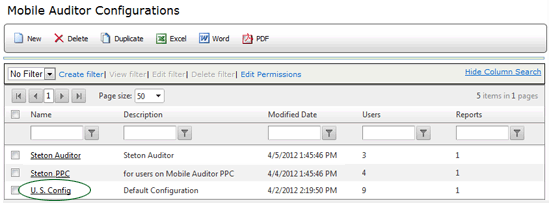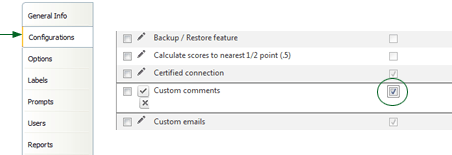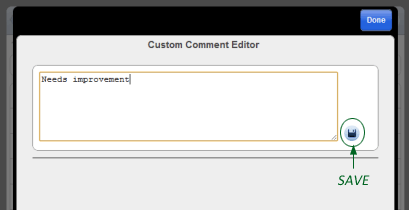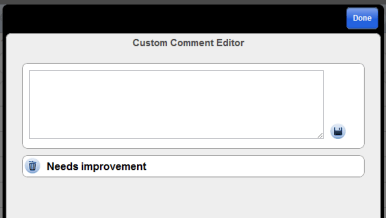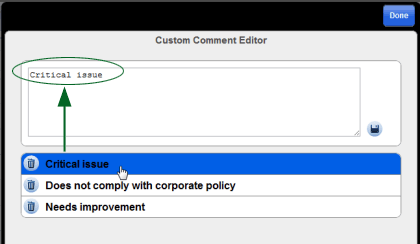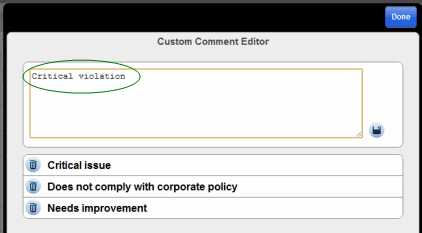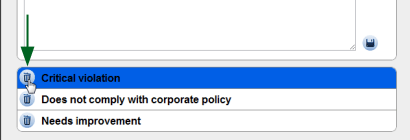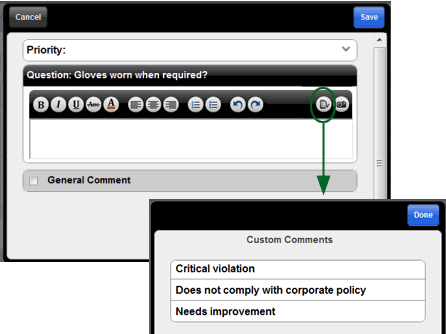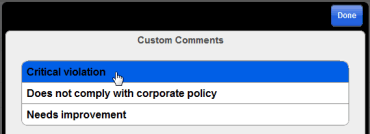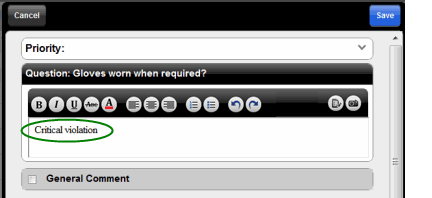Custom Comment Library - RizePoint Mobile Auditor
and 360 Mobile Auditor

 |
CONFIGURABLE FEATURE - This feature
requires special configuration to be functional within the software.
If you have additional questions not covered in the instructions
below, please contact RizePoint Customer Service. |
Auditors using Mobile Auditor PC and
360 Mobile Auditor can predefine a list of comments to
use during audits. If an auditor uses the same comments over and over,
these comments can be defined once and then be available to use in all
audits conducted on the same PC. (Because these comments are saved to
the local computer, they are available for use in any audit conducted
on the computer, as long as the option is enabled.)
 |
Due
to the manner in which data is stored in 360 Mobile Auditor, comments
created in MAPC will be lost when upgrading to 360 Mobile Auditor.
Before upgrading, be sure to make a copy of the comments so they
can be re-entered later. |
To enable this option, the configuration file assigned to the auditors
using this feature must be properly configured. (NOTE: You may add the
required configuration option to the user's existing configuration file,
or you may create a new configuration file for the user.)
To verify the configuration file assigned to the user:
- Log on as a user with administrative permission.
- Go to System > Manage People > Users.
- Select the user from the list.
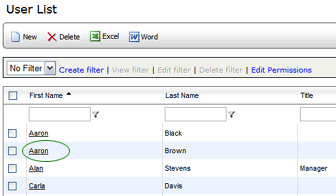
- At the bottom of the window, look at the CONFIGURATION assigned
to this user.
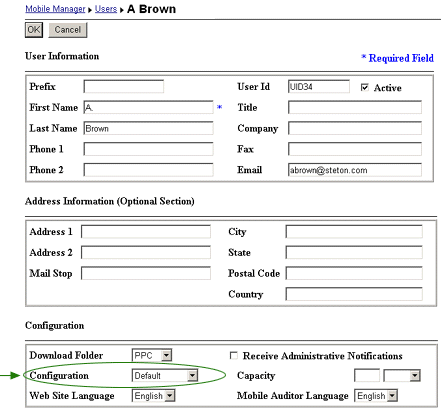
To enable the Mobile Auditor configuration
option:
- Go to System > System Setup > Mobile Auditor Configuration.
- Select the configuration of the Mobile Auditor users who will be
creating custom comment lists, or create a new configuration.
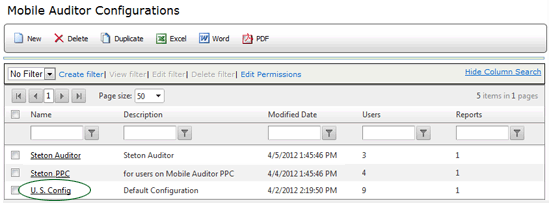
- On the CONFIGURATIONS tab, locate the CUSTOM COMMENTS configuration
option, then click the EDIT pencil and enable the option by checking
the box on the right.
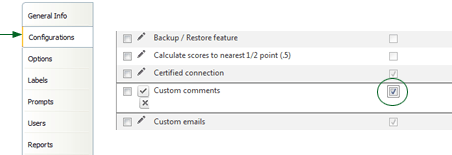
- Click the UPDATE
 button to save
the setting.
button to save
the setting.
 |
If you created a new Mobile Auditor configuration,
remember to go back to the appropriate User profile pages in System
> Manage People > Users and assign this configuration
to all users who will be using this feature. |
To predefine comments:
- Click the COMMENTS
LIST button on the button toolbar,
or select COMMENTS LIST from the View menu. The Comments window opens.
- In the field
at the top, enter a comment, then
click the ADD button.
The comment is added
to the list at the bottom of the
window, with a checkbox beside it.
- Continue to add as many comments as necessary. When you're finished
adding comments, click the CLOSE
 button in the
upper right corner of the window to close it. All comments are saved
to your computer and will be available in any audits you conduct on
this PC.
button in the
upper right corner of the window to close it. All comments are saved
to your computer and will be available in any audits you conduct on
this PC.
Note that you may return to this window
and add comments at any time during the course of an audit.
To edit a comment:
- Check
the box beside the comment that
you want to edit to select it. As soon as you check the box, the comment
is placed in the editable text field at the top of the window.
- Edit
the text in the top text field,
then click the EDIT button.
Note that if you click the ADD button
instead of the EDIT button, the edited comment is added to the list, and
the original (selected) comment remains.
To delete a comment:
- Click the box beside the comment that you want to delete to select
it.
- Click the DELETE button.
The comment is removed from the list.
To add a predefined comment to a question
on an audit:
- In the Notes window of a question, click the COMMENTS
LIST button in the lower left corner
of the window. The list of predefined comments is displayed.
- Check
the box beside the comment to select
it, then click the INSERT button.
The selected
comment is added to the Notes window.
(Note that you may select more than one comment before clicking the
INSERT button.)
NOTE: You may also add additional
predefined comments here.
To predefine comments:
- Click the COMMENT LIST button at the top of the window. The Comments
window opens.

- In the field at the top, enter a comment, then click the SAVE button.
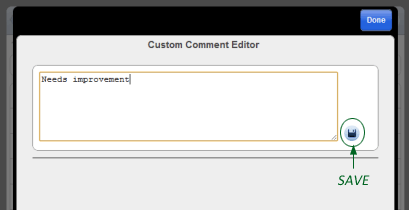
The comment is added to the list at the bottom of the window, with
a checkbox beside it.
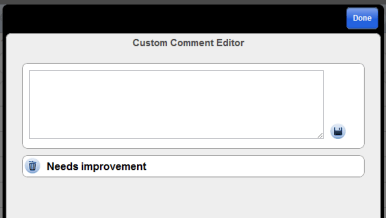
- Continue to add as many comments as necessary. When you're finished
adding comments, click the DONE button in the upper right corner of
the window to close it. All comments are saved to your computer and
will be available in any audits you conduct on this auditing device.
You may return to this window and add comments at any time during the
course of an audit.
To edit a comment:
- Click on the comment that you want to edit. As soon as you select
it, the comment is placed in the editable text field at the top of
the window.
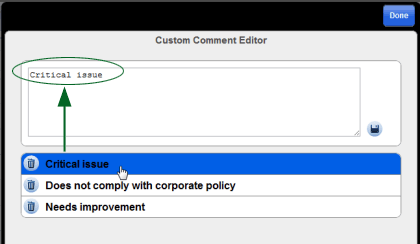
- Edit the text in the top text field, then click the SAVE button.
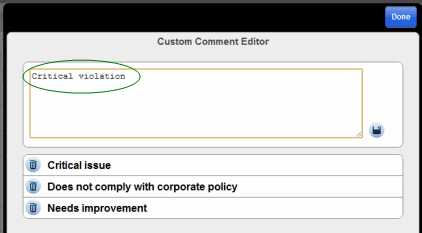
To delete a comment:
Click the TRASH CAN icon beside the comment that you want to delete.
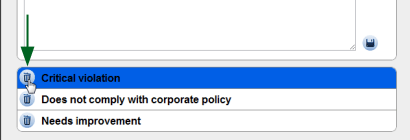
The comment is removed from the list.
To add a predefined comment to a question on an audit:
- In the Notes window of a question, click the COMMENTS LIST button
on the right side of the formatting bar. The list of predefined comments
is displayed.
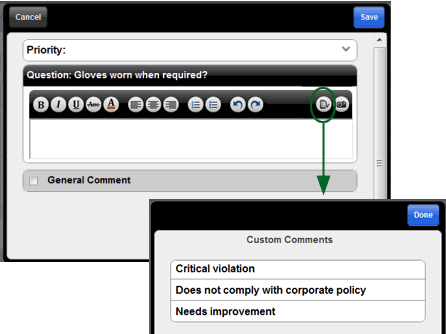
- Click on a comment to select it.
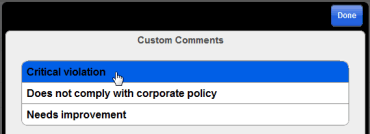
The selected comment is added to the Notes window. (Note that you
may select more than one comment before clicking the INSERT button.)
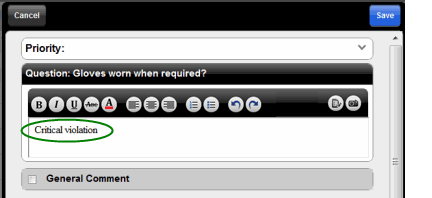
 |
You may also add additional predefined comments
here. |