

OPTIONAL FEATURE - Contact your RizePoint representative to enable/disable this option. |
The DATE RANGE TYPE option allows managers to determine how to display the range of dates covered in a report. Normally, the actual dates of the first and last audits conducted within the time period specified in the report definition screen are displayed in the heading of the report. When this option is enabled, you can display the exact dates specified instead.
For example, perhaps January 1, 2004, is specified as the starting date, and March 31, 2004, is specified as the ending date. However, if the first audit conducted within that time frame occurred on January 15, 2004, and the last audit conducted within that time frame occurred on March 26, 2004, then 1/15/2004 and 3/26/2004 would appear as the starting and ending dates at the top of the report.
The DATE RANGE TYPE option provides a checkbox in the report definition screen that allows you to display the exact dates specified, rather than the actual dates on which the first and last audits were conducted. This option may be preferable, for example, if you’re running a quarterly report and you want the report to display the first and last dates of the quarter instead.
| REPORT SETUP |
Once this option has been enabled, a DATE RANGE TYPE checkbox becomes available for all reports, both new and existing.
A DATE RANGE TYPE field appears directly above the DATE RANGE fields
in the report definition screen.
![]()
|
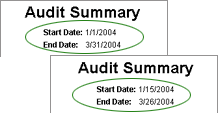 |
| When you contact RizePoint to enable this option, be sure to specify which of these two options you want to be selected by default each time the report definition window opens. |

ref: Management Report Date Display