

OPTIONAL FEATURE - Contact your RizePoint representative to enable/disable this option. |
RizePoint now provides the ability to dynamically generate questions while an audit is being conducted. Target questions appear only when triggered by a specific answer to a question. Once a question has been tagged as a triggered question (target), it is ignored unless triggered by a specific answer.
In the hotel industry, for example, perhaps only some of the locations being audited have exercise facilities on the grounds. If the form includes the question, "Does this location have exercise facilities?" and the answer is YES, additional questions can be triggered. If the answer is NO, the questions relating to exercise facilities simply do not appear.
| Dynamic question functionality is not available if the Re-Audit type is set to MANUAL in the audit form configuration. |
| AUDIT FORM SETUP |
Additional audit questions can be triggered by specific answers and dynamically generated. These questions are configured and tagged in Audit > Audit Setup > Audit Forms.
To associate additional questions to a particular answer:
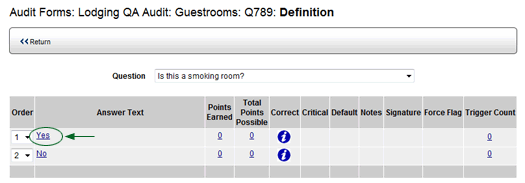
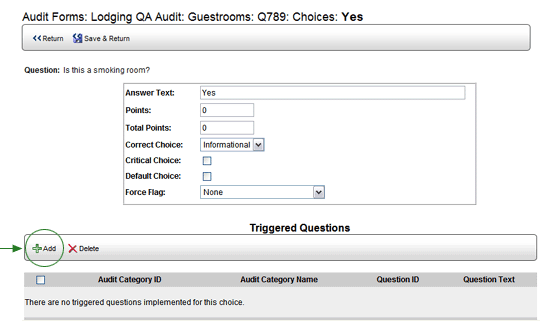
The bottom of the screen contains a "Triggered Questions" section. NOTE: This section only appears when editing an answer. It does not appear when you initially define the answer.
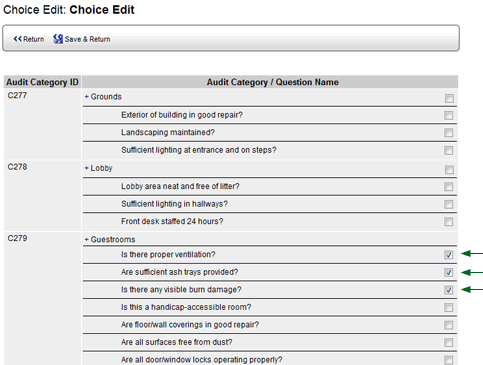
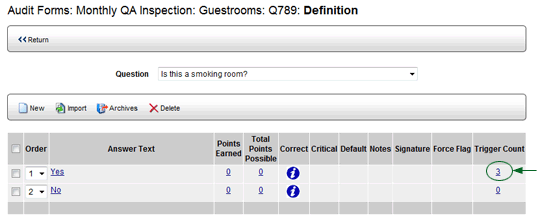
Note that when this option is enabled, the Question List contains two additional columns:
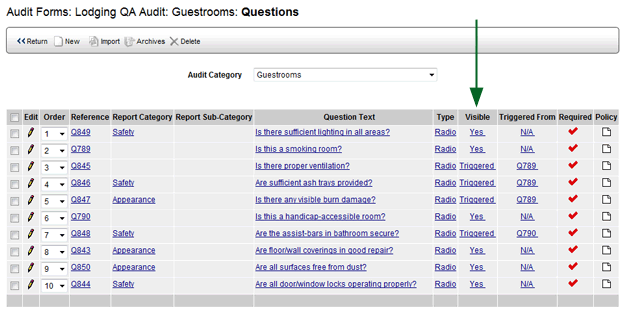
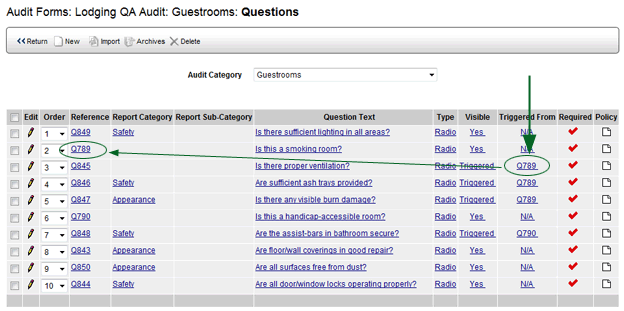
In addition, the VISIBLE field in the Question Profile page displays
either YES (always visible) or TRIGGERED (if triggered by the answer choice
of another question). If this is a triggered question, clicking the TRIGGERED
link opens the Choice Profile page.
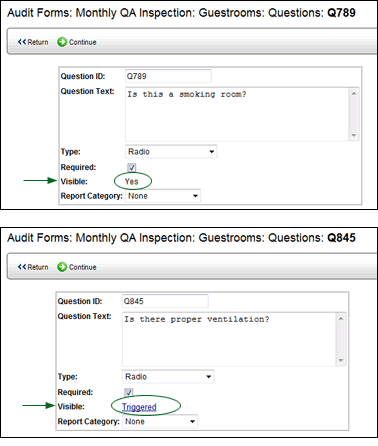
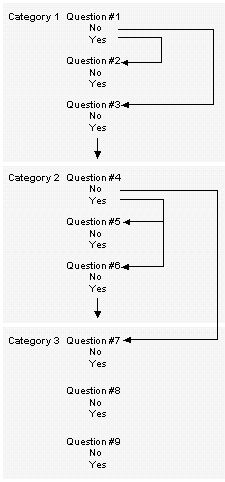 |
In
this example, a YES answer to Question #1 has been associated
with Question #2.
If the answer to Question #1 is NO, the auditor moves on to the next question on the audit form, Question #3. If the answer to Question #1 is YES, then Question #2 appears.
|
| A YES answer to
Question #4 has been associated with Questions #5 and #6.
If the answer to Question #1 is NO, the auditor moves on to the next audit category, since no further questions appear in this audit category. If the answer is Question #4 is YES, then Questions #5 and #6 appear. |
|
None of the answers to any of the questions in Audit Category 3 have been associated with any specific questions, so all of these questions appear on the audit form.
|

ref: dynaquest