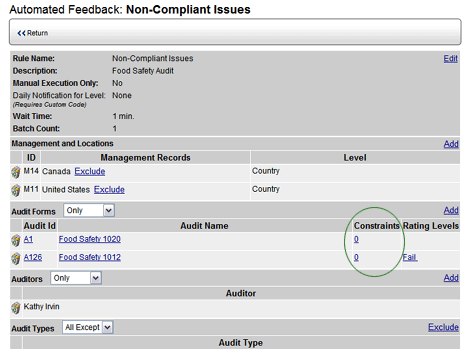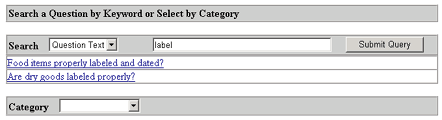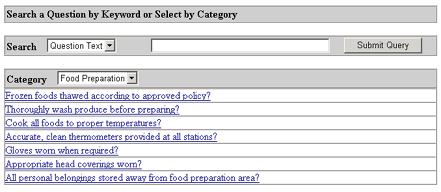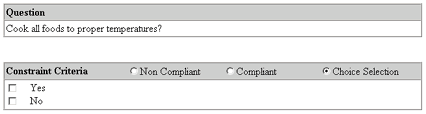Feedback Constraints

 |
OPTIONAL FEATURE - Contact your
RizePoint representative to enable/disable this option. |
The optional FEEDBACK CONSTRAINTS feature allows you to generate feedback
reports based on answers to specific questions on an audit form.
When this option is enabled, an additional column appears in the Feedback
Rule.
- Log on as a user with AUTOMATED FEEDBACK - ADMINISTRATION permission.
- Go to System > Correspondence > Automated Feedback
Rules.
- Create a new feedback rule, or select an existing rule to edit.
Once an audit form has been ADDED or EXCLUDED, a CONSTRAINTS column
appears beside the RATING LEVELS column.
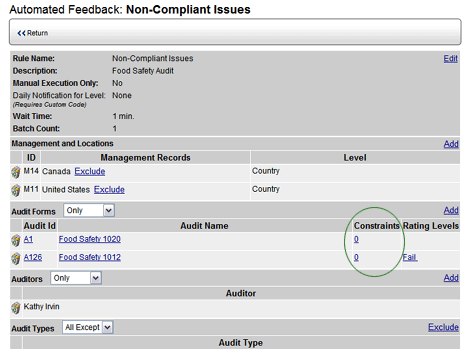
- Select the Constraints link.
- Click the Questions - ADD link, located below the Rating Levels
droplist.

- You can search for questions in two different ways:
- Search by KEYWORD - Select QUESTION TEXT or the QUESTION ID
from the Search drop-down list, then enter the text on which to
search, and click the SUBMIT QUERY button. All questions that
match the search criteria are listed.
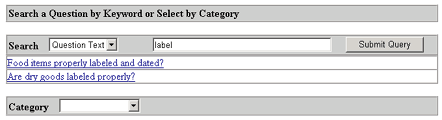
- Search by CATEGORY - Select a category from the CATEGORY drop-down
list. All questions in the selected category are listed.
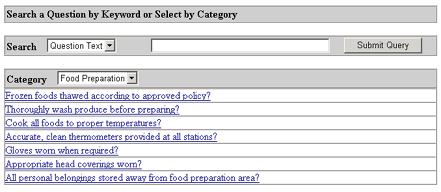
- Select the question.
- Select a Constraint Criteria:
- NON-COMPLIANT - Add/exclude this question only if a non-compliant
answer was selected.
- COMPLIANT - Add/exclude this question only if a compliant answer
was selected.
- CHOICE SELECTION - Add/exclude this question only if the specified
answer choice was selected. Select an answer choice from the answer
choices available for that question.
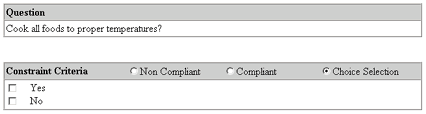
- Click SAVE & RETURN.
- Click SAVE & RETURN again to return to the rule.
When you return to the feedback rule screen, the number of constraints
appears in the Constraints column. You may add as many constraints as
you wish, but you can only add one at a time.

ref:
extfeedback