

OPTIONAL FEATURE - Contact your RizePoint representative to enable/disable this option. |
When this option is enabled, several enhancements become available in the
Priority Manager module. Additional fields become available in the Priority
screen, and additional reporting properties become available in both feedback
reports and enterpriseINTELLIGENCE reports.
| When this option is enabled, the auditor may NOT change the priority associated with an answer choice. |
| APPLICATION SETUP |
This option allows you to associate an icon and color information with a priority. It also allows you to provide a description for the priority.

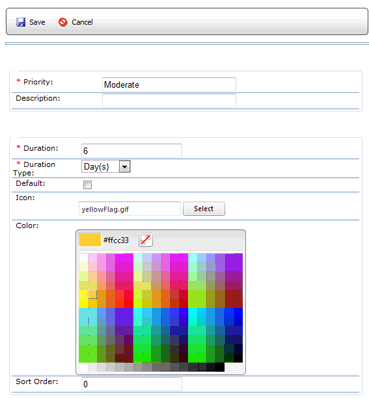
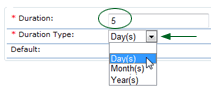
| CONFIGURING FEEDBACK REPORTS |
In addition to the Show Priority Information feedback report configuration option, the following options also become available when this option is enabled:

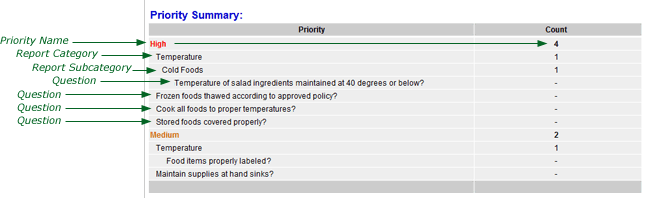
ENTERPRISE INTELLIGENCE REPORTS
The following attributes become available for inclusion in enterpriseINTELLIGENCE reports when this option is enabled:
These attributes can be accessed in the Audit Information folder inside the Attributes folder.
| USING REPLACEMENT TAGS |
Three additional replacement tags become available to use in reports and in automated feedback rules:
Specific rules are used to determine which priority a violation level replacement tag maps to.
Only priorities assigned to non-compliant answer choices are considered. If a priority has been assigned to any compliant or informational answer choice on any audit form in the system, then it will not be considered.
Once all eligible priorities have been determined, then the sort order assigned to a priority is considered.
The top three priorities, as determined by sort order, that are assigned only to non-compliant answer choices are then mapped to the corresponding replacement tags.
In the example below, no compliant or informational answer choice has been assigned to the priority in Sort Order 1, so that priority is mapped to the Violation Level 1 tag. The priority in Sort Order 2 has been assigned to a compliant answer choice, so no Violation Level tag is assigned to it. The priority in Sort Order 3 has been assigned to only non-compliant answer choices, so it is mapped to the Violation Level 2 tag; and so on.
Replacement tag [[VIOLATIONLEVEL1]]
[[VIOLATIONLEVEL2]] [[VIOLATIONLEVEL3]]
| If you've created automated feedback rules or feedback reports that use these replacement tags, then for some reason have RizePoint disable this option, these tags will still be valid in existing reports and existing automated feedback rules. However, once the option is disabled, these tags will no longer be available for inclusion in new reports or feedback rules. |

ref: MultiCritLevels