

OPTIONAL FEATURE - Contact your RizePoint representative to enable/disable this option. |
When the REPORT CATEGORY RATINGS option is enabled, administrators may define and assign a ratings file to each Report Category and Subcategory.
| APPLICATION SETUP |
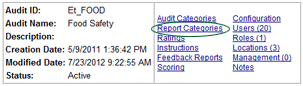
A list of Report Categories is displayed. Note that each Report
Category contains a RATINGS link on the far right.
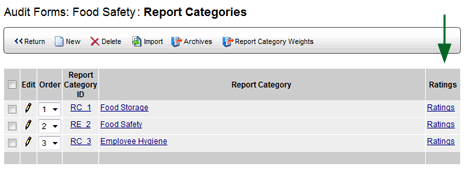
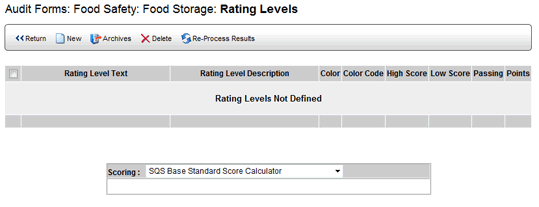

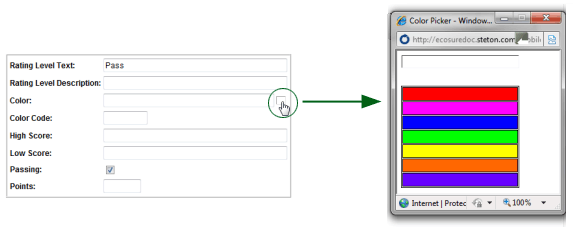
The selected color appears in the COLOR field, and its associated
RGB value (in hexadecimal format) appears
in the COLOR CODE field.

-- OR --
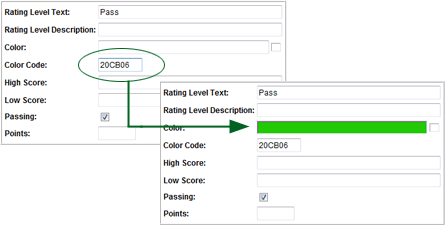
You must ensure that the ratings you specify here account for all possible scores. If the score does not fall within one of the specified ratings, then no rating will be assigned. For example, if you specify a passing score as 75 - 100 points, and a failing score of 0 - 74 points, a score of 74.5 would not receive any rating. To avoid situations such as this, define your ratings using two decimal points (e.g., Pass = 75.00 - 100.00; Fail = 0.00 - 74.99).
You may enter as many ratings as you want. You are not limited to one passing or one failing rating. However, scores assigned to ratings may not overlap. For example, if you define EXCELLENT as 90 - 100% percent, you cannot define GOOD as 80 - 90%, because both ratings would include a score of 90%. You must ensure that the ratings you specify here account for all possible scores.
The Rating Level Calculator is a tool used to support custom rating levels and requires custom setup by a RizePoint engineer.
If your organization requires custom calculations and RizePoint has
already performed the necessary setup, then you may select a custom calculator
from the RATING LEVEL CALCULATOR droplist to use for each Report Category/Subcategory.
If no custom calculations have been configured, the SQS
BASE STANDARD SCORE CALCULATOR is used by default.


ref: RepCatRatings