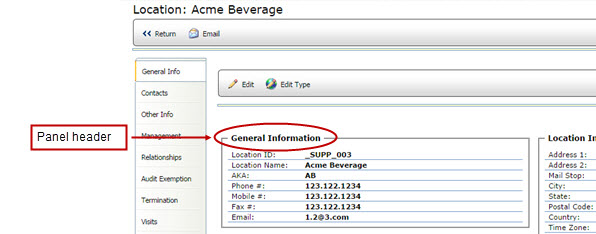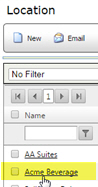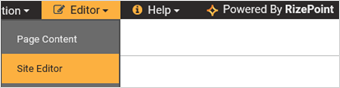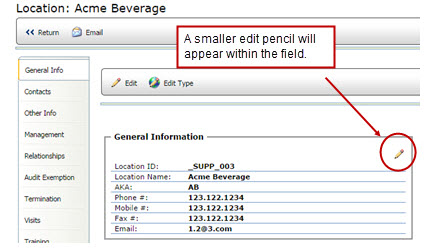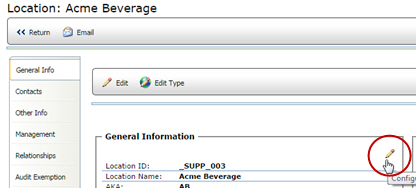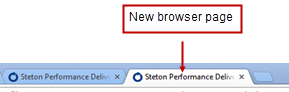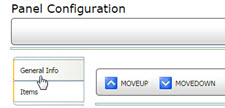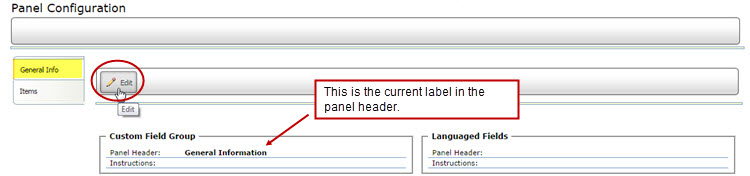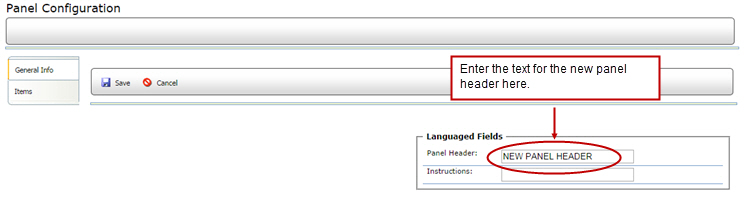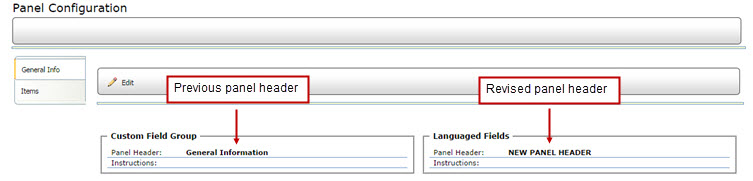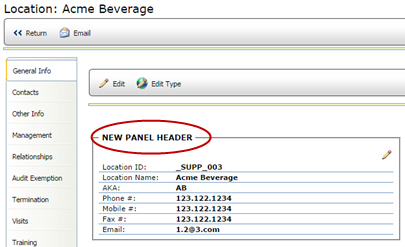Editing Panel Headers (Site Editor)

A panel header is the label assigned to the data fields within a Management
or a Location's profile page.
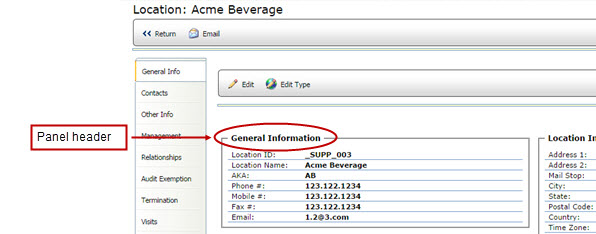
To edit a panel header:
In this example, we will edit the panel header for a location's General
Information field.
- From the main menu, select Locations.
- Select a location from the grid list. The General Info profile
page will display.
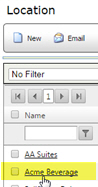
- From the RizePoint Header, select Editor
> Site Editor.
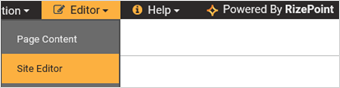
Fields with editable panel headers will display a smaller Edit Pencil
that allows you to edit the panel header.
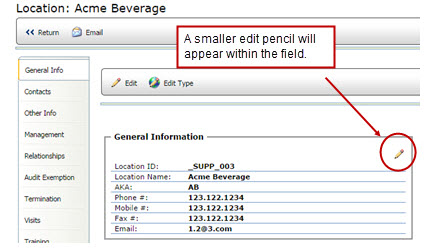
- Click the Edit Pencil within the field.
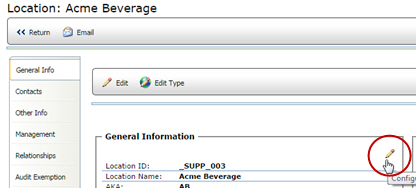
The Panel Configuration page will open in a new browser page.
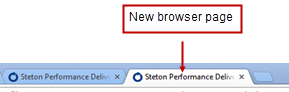
- On the Panel Configuration screen in the new browser page, click
the General Info tab.
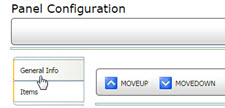
- Click the Edit Pencil next to the General Info tab. Notice that
the current panel header displays.
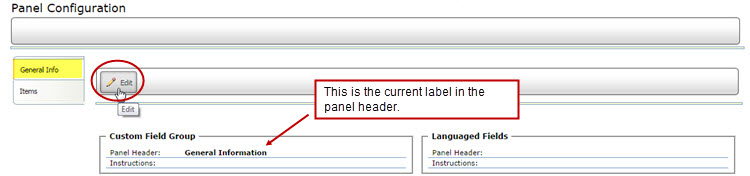
- Enter the new panel header label.
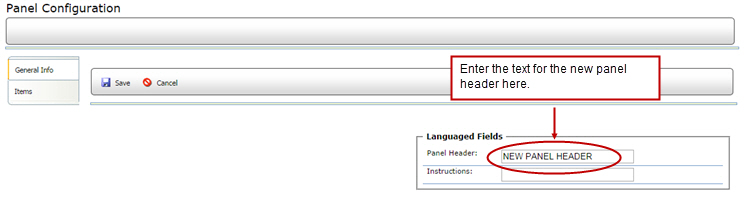
- Click SAVE.

The previous and revised panel headers will display in the Panel Configuration
screen.
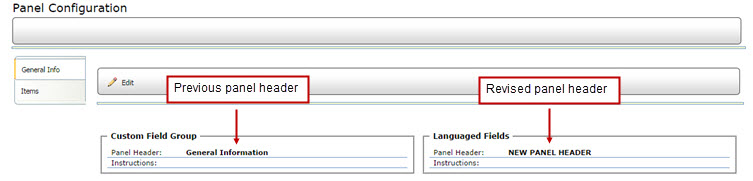
- Return to original browser page and refresh the page. The newly
revised panel header text will display for that panel.
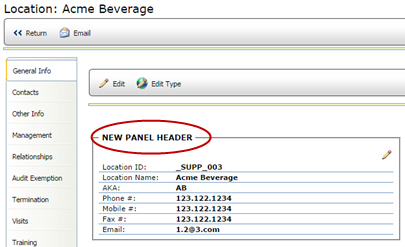
- After all revisions have been made, from the RizePoint Header menu,
select Editor > Site Editor to
toggle off the configuration mode. The Edit Pencil in each panel will
no longer display.
- Sign out of the page where the edits were completed, and close
the browser window.