

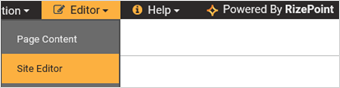
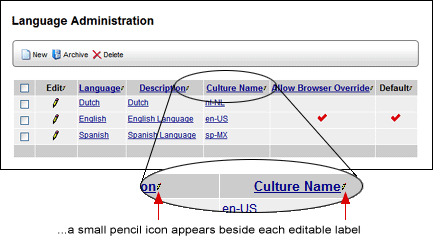
| Do not confuse this small pencil icon with the slightly larger pencil icon that appears in the head of the window. |

The new label (field name, description, etc.) replaces the previous label in all occurrences throughout the application (current language only), so use caution when changing labels in this manner. For example, if you edit the name of one of the feedback reports, the name of the report will be changed throughout the application, even though you changed the name of the report at the form level.
