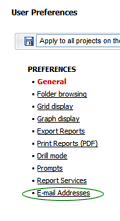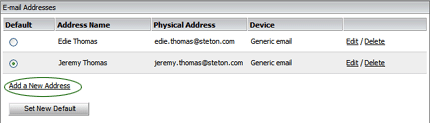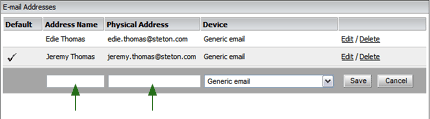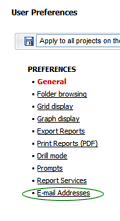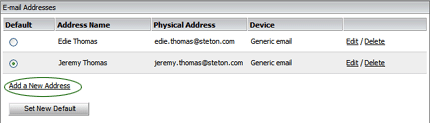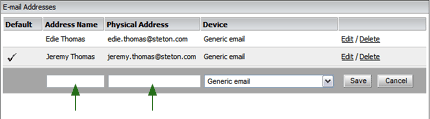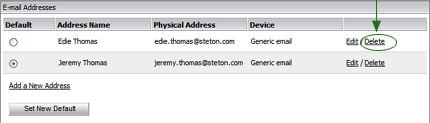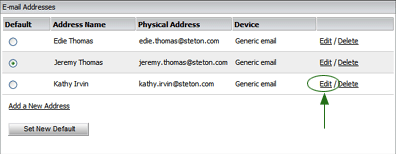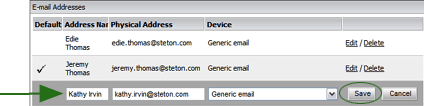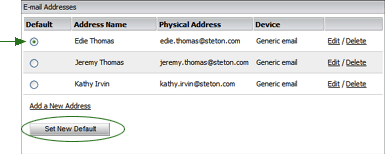MANAGING EMAIL ADDRESSES
GO TO: Reports | Enterprise Intelligence | Preferences | Email Addresses
It's easy to manage the email addresses used for subscriptions and for the Send Now option from the Preferences dialog. Email addresses can be added to your email list directly from the Send Now and Subscriptions options, but it's easier to accomplish this task through the Preferences dialog, especially if you're adding multiple addresses at a time.
To add an email address:
- Go to Reports > Enterprise Intelligence > Preferences.
- Click on the EMAIL ADDRESSES link on the left.
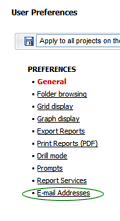
- Click the ADD A NEW ADDRESS link.
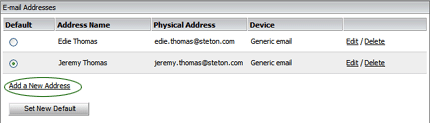
- Enter the recipient's name in the ADDRESS NAME field, and the email address of the recipient in the PHYSICAL ADDRESS field.
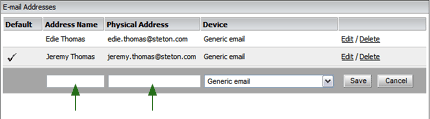
- If you know the recipient's email client, you may select it from the DEVICE droplist. Otherwise, select GENERIC EMAIL.
- Click the SAVE button. The new email address is a added to the list.
Continue to add as many email addresses as desired.
To delete an email address:
- Click the DELETE link beside the user you want to delete. A confirmation message is displayed.
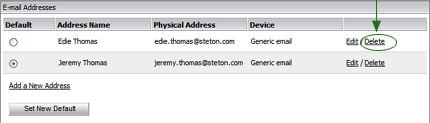
- Click DELETE to delete the address, or cancel to cancel the deletion process.
To edit an existing email address:
- Click the EDIT link beside the user you want to edit.
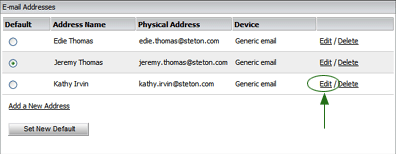
- Make the necessary changes in the editable fields.
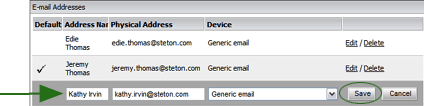
- Click the SAVE button.
To change the default address that appears in the Recipients droplist:
- In the DEFAULT column on the far left, click the button beside the user you want to designate as the user who is selected by default in Recipient droplists when creating a subscription or using the Send Now function.
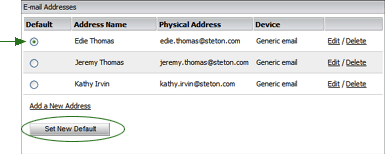
- Click the SET NEW DEFAULT button. A message appears to confirm the change has been made.