

To edit an active home page:
Go to SYSTEM > ACTIVE HOME PAGE ADMIN. Thumbnails of all current dashboards will display.
Select the gear icon in the bottom
right corner of the active home page thumbnail you want to edit.
![]()
The dashboard pop-up menu displays.

Select EDIT. The dashboard
will open and display all current widgets for that dashboard.
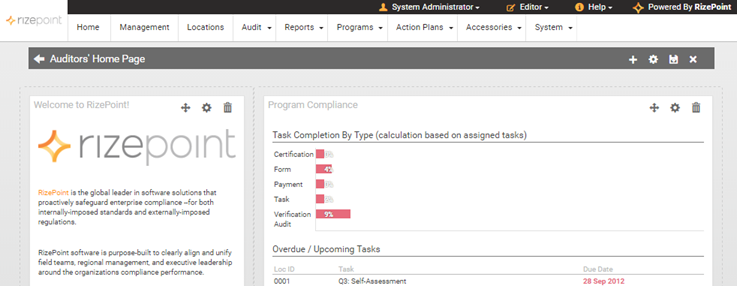
Select the widget you will edit and
the icon you will need.
![]()
Change Widget Location - drag
the directional arrow and move the widget to a different place on
the home page
Edit Widget Configuration
- select the gear icon to enable edit mode for the widget
Remove Widget - click this
icon to immediately remove the widget. To add this widget back (or
any other widget), see Creating
a New Active Home Page.
Click the SAVE CHANGES icon in the
top right corner of the screen.
![]()
|
You must click the SAVE CHANGES icon before leaving the EDIT page. If you do not click SAVE CHANGES, your edits will not be saved. |
See also: Saving Active Home Page Dashboard Changes.
