

Users with LANGUAGE ADMINISTRATION permission can change the labels that
appear throughout the application. When you make changes to menu labels,
be aware that those changes apply to the current language only.
To change a menu label:
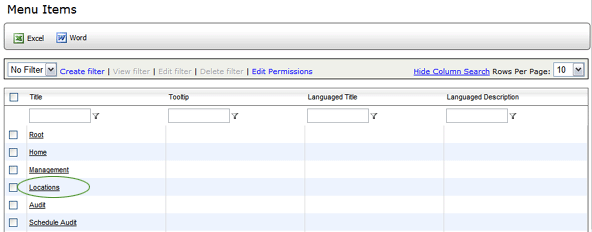
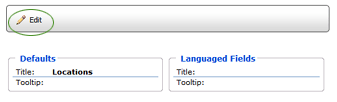
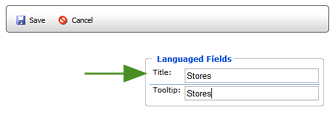
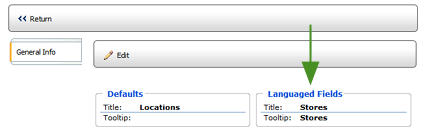
The old menu label is replaced with the new label, and the new label
and tooltip, if specified, appear in the Menu Items table.
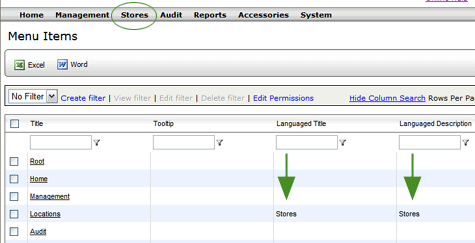
If you added a tooltip as well, when you place the cursor over the new
menu label, the tooltip is displayed.
