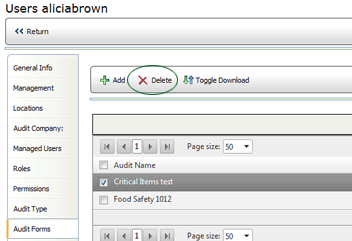The AUDIT FORMS tab displays a list of all audit forms available in Mobile
Auditor to all users assigned to this role.
To add an audit form:
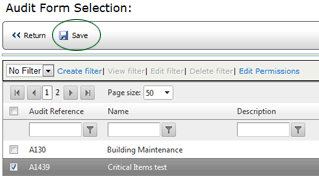
To change the Download status of an audit form:
By default, all forms you assign to the role will download to Mobile Auditor when the users connect to the server and update the files in Mobile Auditor.
If you do NOT want this audit form to automatically download to Mobile
Auditor, select the form in the list, then click the TOGGLE DOWNLOAD button.
Each time you click this button, the value in the Download column of the
selected form changes between YES and NO.
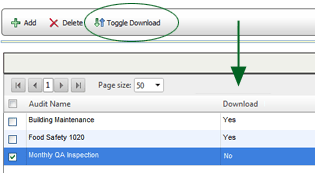
To remove an audit form: