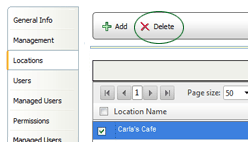The LOCATIONS tab displays a list of all locations that users assigned
to this role have access.
If the location record appears greyed, then NO appears in the Direct
Link column, indicating that the location is associated indirectly through
a management record. If the entry appears black, then YES appears in the
Direct Link column, indicating that this location is assigned directly
to this role.
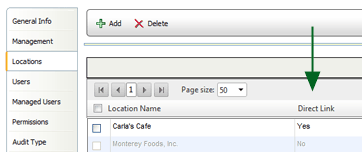
To associate a role directly with a location:
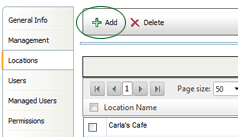
To remove a location: