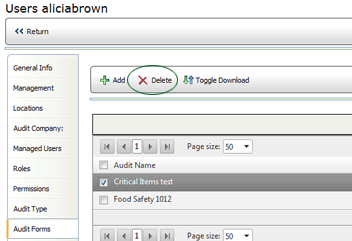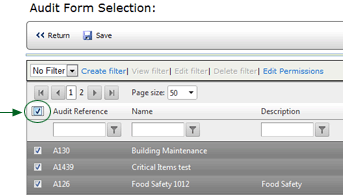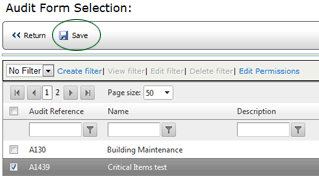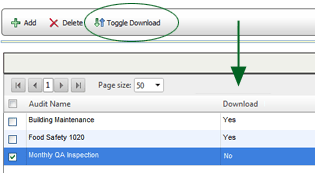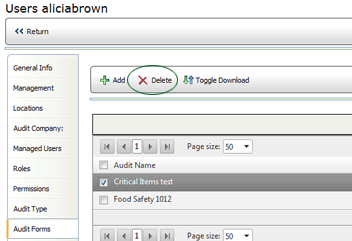Audit Forms Tab

The AUDIT FORMS tab displays a list of all audit forms available to this
user in Mobile Auditor. You may want to consider assigning audit forms
through a role assignment, rather than assigning forms directly to a user.
To add an audit form:
- Click the AUDIT FORMS tab on the User Profile page. A list of audit
forms currently associated with this user is displayed. Note that
if an audit form is associated through a role, the audit form name
appears in grey and NO appears in the Direct Link column on the right.
- Click the ADD button.

- Select the audit forms you want available to this user. To select
all forms, click the checkbox at the top of the column. Click the
box again to deselect all forms.
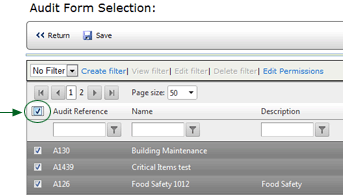
- Click the SAVE button.
The audit forms directly associated with this user are added to the
list.
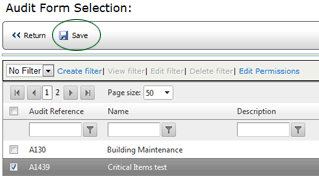
To change the Download status of
an audit form:
By default, all forms you assign to a user will download to Mobile Auditor
when this user connects to the server and updates the files in Mobile
Auditor.
If you do NOT want this audit form to automatically download to Mobile
Auditor, select the form in the list, then click the TOGGLE DOWNLOAD button.
Each time you click this button, the value in the Download column of the
selected form changes between YES and NO.
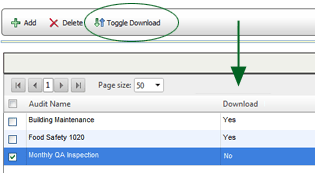
To remove an audit form:
- Click the AUDIT FORMS tab on the User Profile page. A list of audit
forms currently associated with this user is displayed.
- Select the audit forms you want to remove from this user.
- Click the DELETE button.