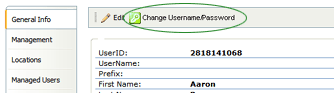Editing a User

To edit a user:
- Click on the first name of the user you want to edit. The GENERAL
INFO tab of selected user's profile page opens.
- Click the EDIT button.
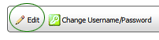
- Edit the information as necessary.
- Click SAVE.
For details on editing the contents of the other tabs, see the specific
tab on the User Profile page.
FORGOTTEN
PASSWORDS
In the event a user forgets his or her password, you must assign a new
one. Even users with administrative permissions do not have access to
passwords.
To assign a new password:
- Go go System > Manage People > Users.
- Click on the name of the user to open the User profile page.
- Click the CHANGE USERNAME/PASSWORD button.
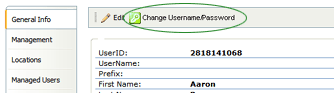
- In the NEW PASSWORD field, enter a new password.
- Enter the password a second time in the CONFIRM PASSWORD field.
- Click the SAVE button at the top of the window.
- Provide the user with the new password.
Users with the CHANGE PASSWORD permission may change their password
once they have successfully logged in again.