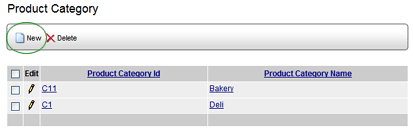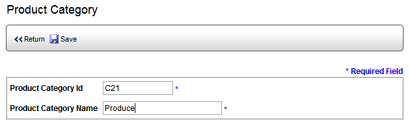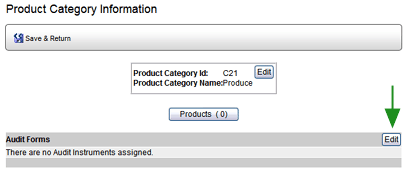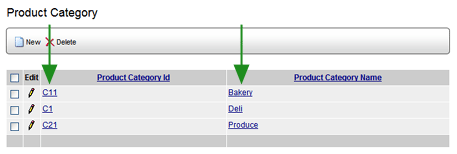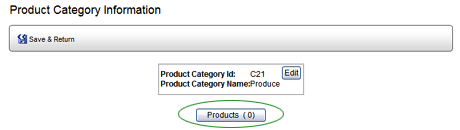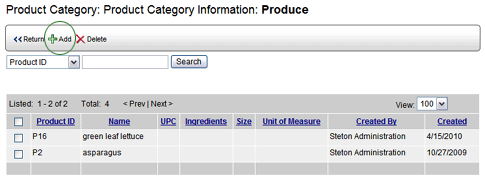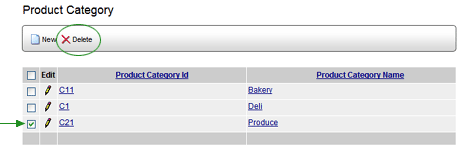Product Categories

To create a new product category:
- Log in as a user with Product Category permission.
- Go to System > Product Manager.
- Select PRODUCT CATEGORIES.
- Click the NEW button to create a new category.
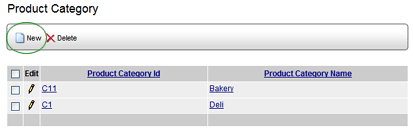
The New Product Category screen opens.
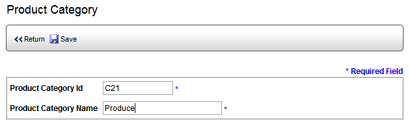
- The system automatically assigns a PRODUCT CATEGORY ID. You may
change the ID, but the ID must be unique.
- Enter a NAME for this category.
- Click OK. The Product Category Information window opens.
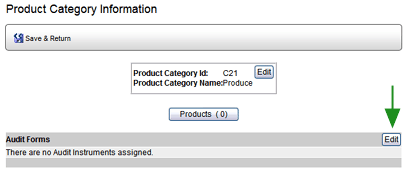
- Click the Audit Forms EDIT button to associate one or more audit
forms with this category.
- Select the form(s) to associate with this product category, then
click SAVE.
- Click SAVE & RETURN.
To create a product subcategory:
- From the Product Category screen, click the Product Category Name
or ID link to which you want to add a subcategory.
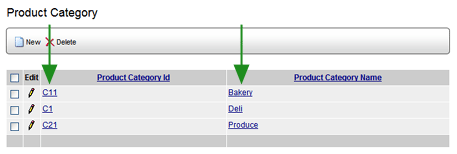
- Click the NEW button.
- Enter an ID and NAME for this subcategory.
- Click SAVE.
- Click SAVE & RETURN.
Repeat to add as many subcategories as necessary. Note that you may
enter as many levels of subcategories as you wish.
To add a product to this category:
If products already exist in the product database, you may add them
to a product category at this time. Alternately, you may also add products
to product categories from the Product Information screen.
- From the Product Category list, click the EDIT pencil beside the
category to which you want to add a product. The Product Category
Information screen opens.
- Click the Products button. A list of all products in this category
is displayed.
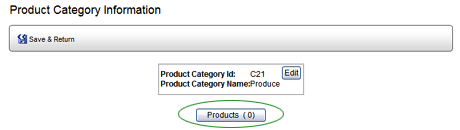
- Click the ADD button.
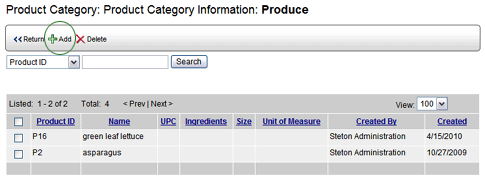
- Select the products that you want to add to this category.
- Click the ADD button. The selected products are added to the category.
- Click the RETURN button to return to the Product Category Information
page.
To edit a product category:
- Go to System > Product Manager.
- Select PRODUCT CATEGORIES.
- Click the Edit pencil
 beside the category that you want to edit. The Product Category Information
window opens.
beside the category that you want to edit. The Product Category Information
window opens.
- Edit the category as desired:
- Click the EDIT button at the top of the window to edit the
Product Category Name or ID.
- Click the PRODUCTS button to add or remove products associated
with this category.
- Click the Audit Forms EDIT button to add or remove audit forms
associated with this category.
- Click the SAVE & RETURN button to save the changes.
To delete a product category:
- Go to System > Product Manager.
- Select PRODUCT CATEGORIES.
- Select the category that you want to delete.
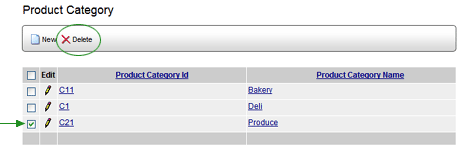
- Click the DELETE button. The Product Category is removed from the
list.