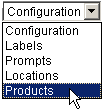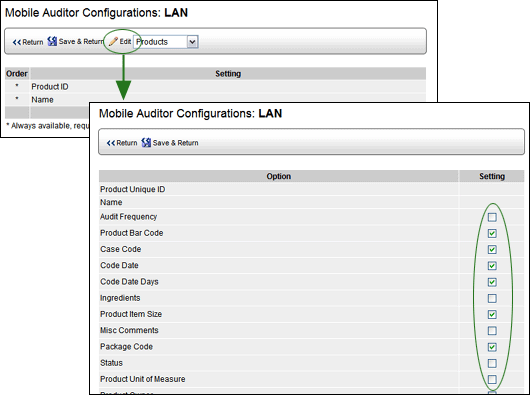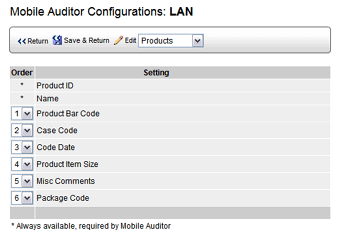Product Configuration Options

There are several options in the Mobile Auditor configuration file that
change how product information is displayed in Mobile Auditor.
- Log in as a user with IMPLEMENTATION CONFIGURATION permission.
- Go to System > System Setup > Mobile Auditor Configurations.
- Select the Mobile Auditor configuration file assigned to users
who will be using the Product database.
- Make sure the SHOW PRODUCT SELECTION PANEL option is enabled. If
this option is not checked, Mobile Auditor will not recognize any
product options.
- If the ENABLE PRODUCT: FORM FILTERING option is enabled, only Audit
Forms that are associated with the selected product appear in the
list of available forms in Mobile Auditor.
- If the HIDE EMPTY PRODUCTS IN NEW AUDIT WIZARD option is enabled,
any product fields that are empty will not display in the Product
selection panel in Mobile Auditor.
- To determine which product fields are displayed, select PRODUCTS
in the Application Configuration drop-down list.
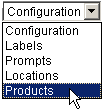
- Click the EDIT button.
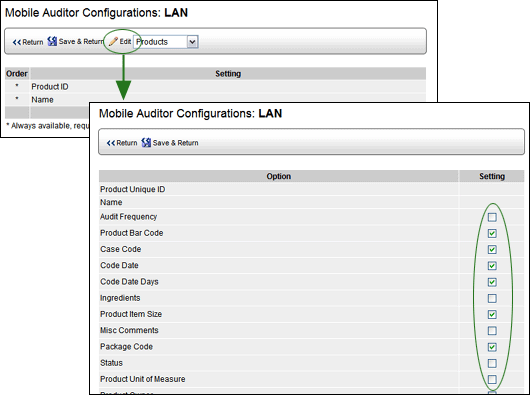
- Check the fields that you want displayed in Mobile Auditor, and
click SAVE AND RETURN.
- Use the numeric drop-down list beside each product field to select
the order in which you want the field to display.
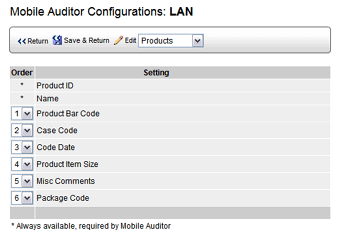
- Click SAVE & RETURN.